Running Reports
There are two ways to run a report: from the Explorer, and from a dashboard. Both methods involve running the default (system) dashboard for the DataBlock to allow you to specify any parameters needed to generate the report.
Method 1: Running a Report from the Explorer
First, click the Details button to the right of the DataBlock to display its reports. Then, click on the report you want to run.
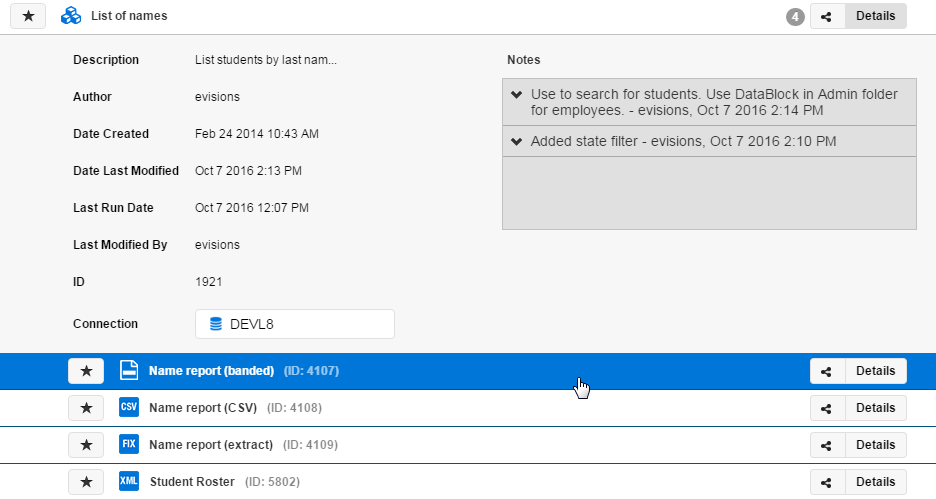
This launches the default dashboard for the DataBlock. Notice the how the report you clicked on appears in the drop down at the top of the dashboard.
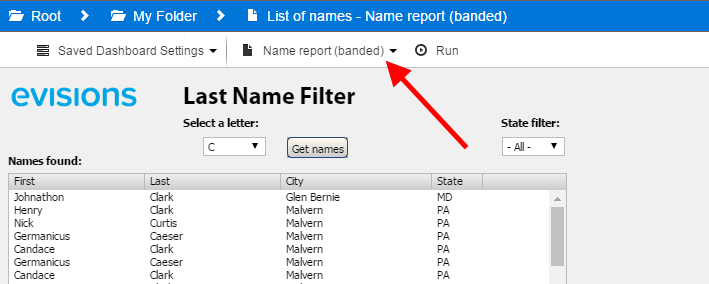
If needed, fill out the dashboard with any parameters that are required to run the report. If you omit this step, Argos will prompt you to complete the information.
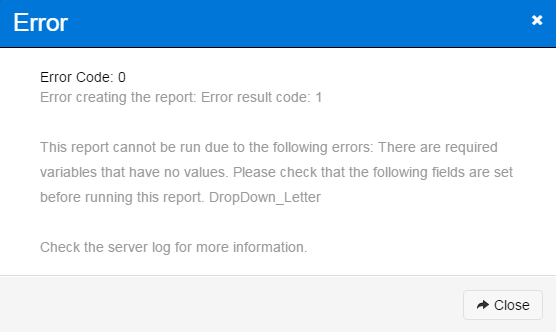
Click the Run button to launch the report. Argos supports four types of reports: CSV, banded, extract, and crosstab. Banded and crosstab reports are PDF files, and follow the default behavior for your browser when clicking on a link to a PDF. This may prompt you to save the file, or automatically open it in your browser or in PDF-reading software. Similarly, you may see an open/save prompt when generating a CSV (.csv file) or extract (.txt file) report, or the report may load directly into your browser.
Note: to save a CSV report on a tablet, you may need to have an app installed that can read CSV files.
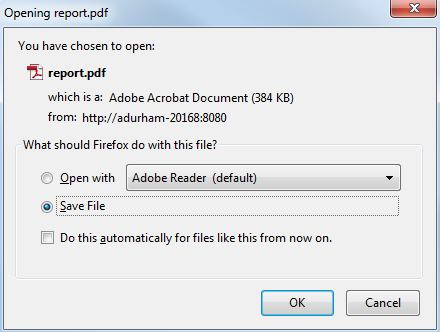
If you have the ability to create reports in the Argos client, you can choose to create reports that are visible only to you. Private reports have an eye indicator in their icon letting you know that the report is private.
Method 2: Running a Report from a Dashboard
If you are already in a dashboard, you can run any report associated with that DataBlock by selecting it from the Reports drop down at the top of the screen and clicking the Run button.
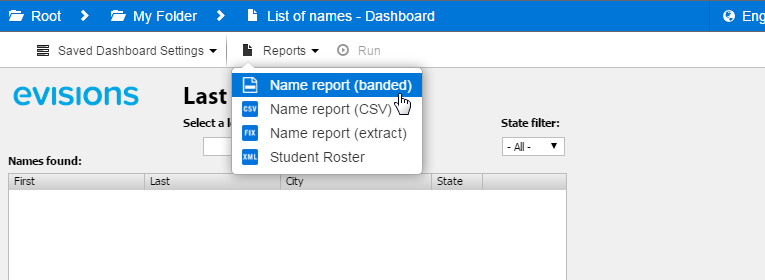
This method is preferable if you need to run more than one report based on the same input, because you only need to enter parameters in the dashboard once instead of once for each report.