Create a New CSV Report
Once you have created a Report Query within a DataBlock, you can create a new report. Here are the steps you will follow to create the report:
- Select the DataBlock in the tree and then click the New button under Report Writer Actions.
- Give the report a name and description.
- Select a Report Type.
- Click the Create button which launches another dialog where you design the report.
Enter Report Name and Description
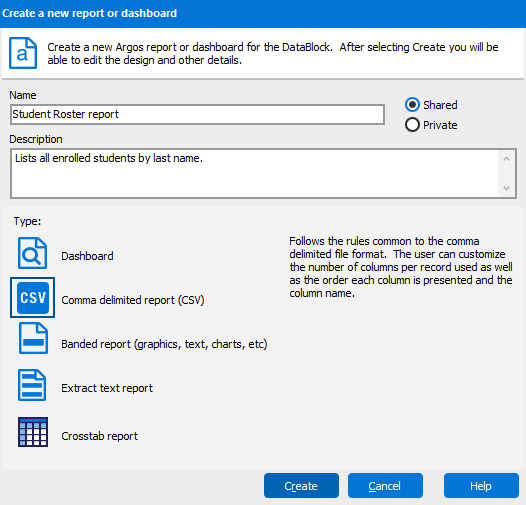
This is the beginning stage of creating a new report. Here you can give a meaningful name to your report and give a brief description of what the report will output.
The Shared and Private radio buttons determine who can see the report. Shared means that everyone will be able to see the report while Private only allows the creator to view it.
Choose from three types of reports:
- Dashboard - A Dashboard is a parameter entry view only. Usually you will need a multi-column list box created on the parameter entry form to allow you to view your results. The report query will not be executed.
- Comma delimited - CSV reports will send your report in a comma delimited file format. The user can choose which fields to return from the Report Query.
- Banded - Create a fully formatted report separated by logical bands.
- Extract - Create a text report based on a pre-defined specification.
If you need additional help creating CSV Reports, refer to the Getting Started with CSV Reports page.
To read a step-by-step tutorial demonstrating how to create a CSV report, refer to the Creating a CSV Report section within the Argos Report Writers Guide.