Drafts
Drafts are temporary save-states that help to reduce the risk of losing unsaved changes on a report or DataBlock. Drafts occur between manual saves, and are especially useful for recovering work that may have been lost due to an idle timeout, local system failure, or any number of other unforeseen circumstances.
Draft Saves
Drafts occurs while working within dashboards, banded reports, and crosstab reports. They are automatically created after a user goes idle for 1 minute, after 5 minutes of active work without performing a manual save, or when focus is directed outside of the application itself (example: selecting a window or program outside of the application).
A message will appear in the taskbar at the top of the page every time a new draft is created.
Drafts are overwritten when a manual save occurs, or when a new draft is created. Please note that drafts are temporary and do not overwrite manual saves, so it is still suggested to save your work often.
Resuming or Discarding a Draft
Should a session be dropped unexpectedly or due to an idle timeout, the following dialog will be presented to the user the next time they attempt to resume their work:
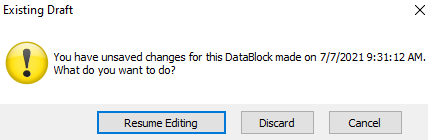
- Resume Editing - this allows the user to resume working from the last draft of unsaved changes.
- Discard - this will discard the draft and resume work from the last manual save state.
- Cancel - this will cancel out of the dialog, but will preserve the draft.
Viewing or Discarding Another User's Draft
Should a situation arise where another user with editing permissions attempts to open a dashboard or report with unsaved changes from the original creator, they will be prompted with a similar dialog.
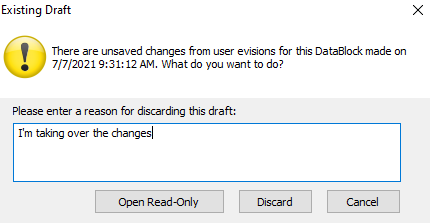
- Open Read-Only - this allows the new user to open the report or DataBlock in Read-Only mode from the point of the original creator's last manual save. The new user will not be able to view the original creator's unsaved changes.
- Discard - this will discard the original creator's draft and allow the new user to take over the report or DataBlock from the point of the creator's last manual save.
- Cancel - this will cancel out of the dialog.
For privacy reasons, a user's unsaved work will never be visible to anyone other than the owner of the draft. If a new user decides to discard the changes made by the original report or DataBlock creator, they are required to leave a brief message regarding the reason for taking over the report or DataBlock. This, however, does not delete the original creator's draft. The original creator will be prompted with the following dialog the next time they attempt to resume their work after another user has discarded their changes:
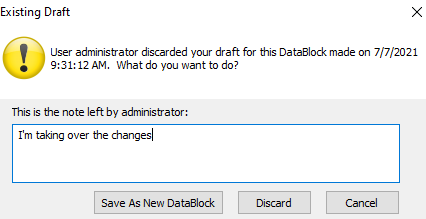
- Save As New DataBlock - this allows the user to create a copy of the report or DataBlock along with their draft of unsaved changes. The copy can be saved as a new report or DataBlock.
- Discard - this will discard the draft and allow the user to take over the report or DataBlock from the point of the last manual save state.
- Cancel - this will cancel out of the dialog, but will preserve the draft.