Change Password
This screen allows you to change your password based on the Password Policy defined by your MAPS Administrator. You must know your current password in order to complete this request.
The Password Policy rules defined by the MAPS Administrator are shown at the bottom of the Change Password dialog shown below.
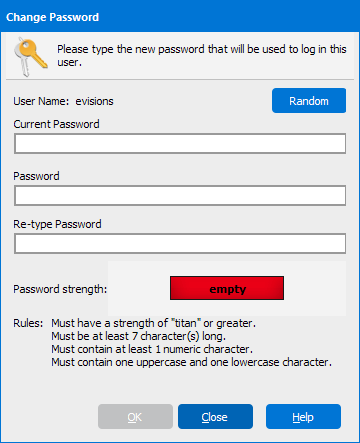
Your MAPS Administrator also sets the minimum required password strength. The password strength indicator (see figure below) will help you determine if the password you enter meets the minimum strength requirements. If the password does not meet the minimum strength, you will be prompted with a message. The following tips will help you strengthen your password:
- Increase the length of your password.
- Include letters and numbers.
- Use both upper and lower case.
- You can also include special characters (for example: [, {, !, ?, +, &, %, #).
To assist you with creating a very strong password, click the Random button and Argos will create a strong random password for you.
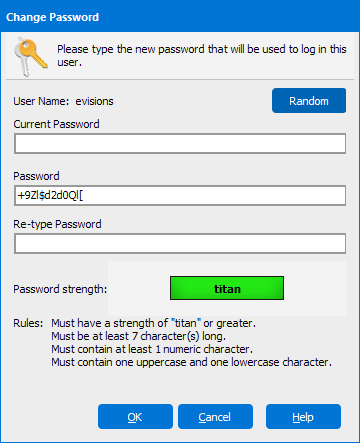
See also: