Report Query - Managing Table Joins
Choose the method with which you would like to set up the join between the tables. You can choose to do a more standard field join or you can type in the custom text that you would like to use to join the tables.
Joins can be added to the Data Dictionary using the Contribute button.
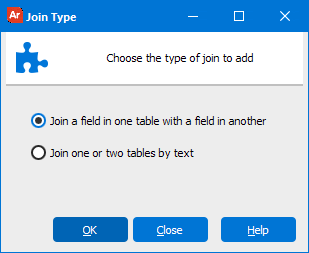
Single Field Join
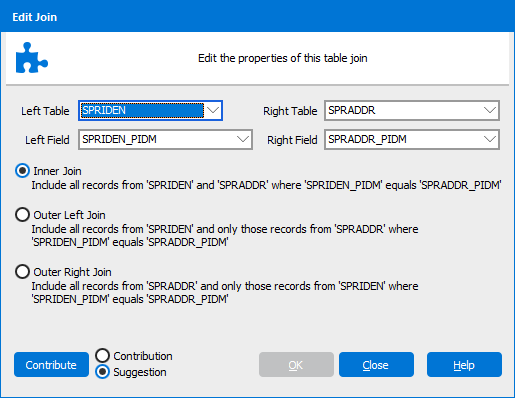
Select the table names and field names you would like to include in the join. Then select the join type; inner, outer left, or outer right.
Custom Text Join
You will need to select a text join if you are joining tables on more than one field or if there is a where clause involved.
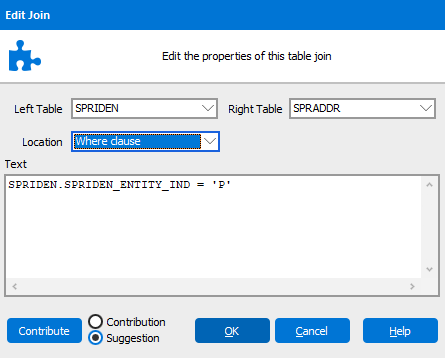
If you need to place your text condition as part of the FROM, then you should select JOIN Clause from the Location drop-down. Please note that the Location drop-down will be disabled until both a left and right table are supplied for a join.
 Argos.png)
If you need additional help creating DataBlocks, refer to the Getting Started with DataBlocks page.