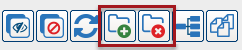Dimension Toolbar
The dimension toolbar allows you to arrange and edit the dimensions of the cube.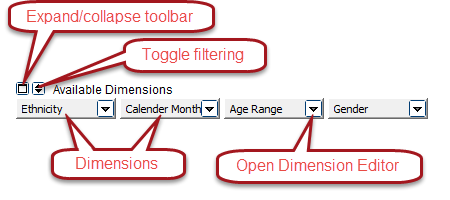
Expand/Collapse Toolbar
This button allows you to collapse the dimension toolbar to have more room for the data.
Filtering
Click the filter button to filter on a specific value of this dimension.
Dimension Items
The dimensions you see here are the available dimensions; that is, dimensions not yet added to a row or column. You can drag and drop dimensions between the available dimensions area and the row and column areas.
The order of the items on the dimension toolbar has no significance. The order is determined by the order they were added by the designer. The user can also rearrange by dragging them to the dimension rows or dimension columns.
You can rename a dimension by editing its label in the dimension editor.
Dimension Editor
To open the Dimension Editor, click the down arrow to the right of a dimension. 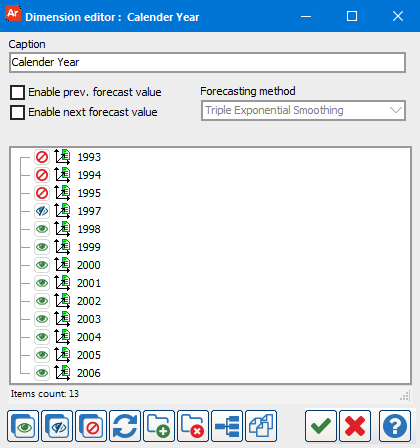
Checkbox Colors: The check boxes shown in the figure to the left can be set to green, blue, or red.
The colors indicate the following:
- Green indicates that the dimension value is included in the calculations and the value appears in the cube.
- Blue indicates that the dimension value is included in the calculations, but the value does not appear in the cube.
- Red indicates that the dimension value is not included in the calculations and the value does not appear in the cube.
The Dimension Editor allows the user running the report to ‘override’ or change some of the default settings defined by the creator of the DataBlock. You can also apply filters and sorting to the dimension.
Filtering
By default, all values are included. Click the green check mark next to an item to change it to invisible (blue X). Invisible values do not appear in the cube, but are still included in any totals or counts. Click the value again to set it to filtered (red X). Filtered values do not appear in the cube, and are also not included in totals or counts. Click the value again to restore it to the included state.
Sorting
To change the sort order for a dimension, click the sort icon on the toolbar. Available options include sorting alphanumerically or by key value.
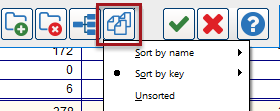
Hierarchy Groups
Click on the + folder icon to add a hierarchy group to which you can drag and drop values in the dimension editor. The purpose of a hierarchy group is to group similar items together. For example, you may want an "East" and "West" region for city values.