Choose the Database Fields to Use
The Edit CSV Report dialog box allows you to specify which fields within the Report Query will appear in the report. The fields in the box on the right side will be used. Double-click each field name to move the field to the window on the right as shown in the figure below. The fields within the window on the right will then appear in the report. You can also single-click each field name then click the right arrow to move the fields to the right.
You can change the name of each field to something more meaningful since this name will appear in the column header in the spreadsheet application. Right-click on each field or highlight the field and click the Edit Field Name button  to create an editable box where you can change the names as shown in the following figure:
to create an editable box where you can change the names as shown in the following figure:
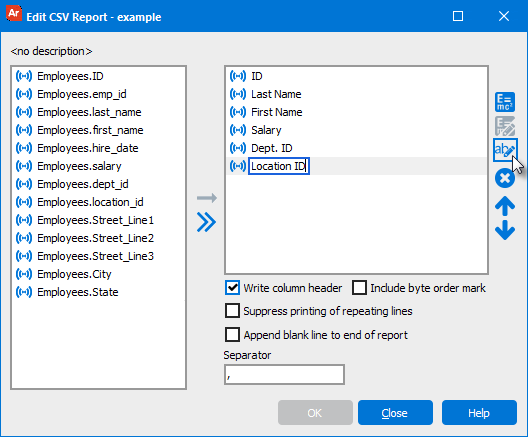
After fields are moved to the window in the right you can click the Delete Button  to remove a field from the report. You can also use the up and down arrows to reorder the fields in the report.
to remove a field from the report. You can also use the up and down arrows to reorder the fields in the report.
Click OK to finish the design, and click Apply on the Edit Report dialog.