Scheduling Reports
This section discusses report scheduling and delivery, which is one of four modules that can be added to Argos. To check if your institution is licensed for the Scheduling & Delivery module, a MAPS administrator can go to the License screen in the MAPS Config and select Argos. If you are not licensed for the this module, you will see a message to this effect when attempting to create a schedule in Argos.
Report Scheduling allows Argos Administrators to automate the process of running a report. Reports can be scheduled to run on certain days, at specific times, or periodically with a specified frequency. Along with running the report, you can also tell the schedule to perform tasks or create various kinds of output.
To schedule a report, select an existing report and click the Schedule button on the right-hand pane of the Argos Interface as shown in the figure below. You can also right-click on a report and select Schedule.
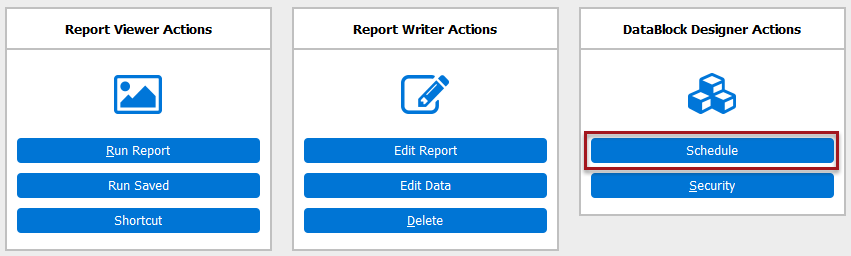
The Edit Schedule dialog will then appear, where you configure the various options for the schedule.
Schedules are listed underneath the report that they pertain to. In the screenshot below, the schedule "Weekdays" has been created for the Employee Salary Chart report.
/report scheduling - edit schedule 6.png)
You can create any number of schedules for any type of report in Argos. Different schedules could be used to produce different output types at varying frequencies, as needed.
See Also:
Scheduling - Editing Schedules