Searching for Argos Objects
The Search bar at the top of Argos allows you to search for DataBlocks, reports, folders, and schedules.
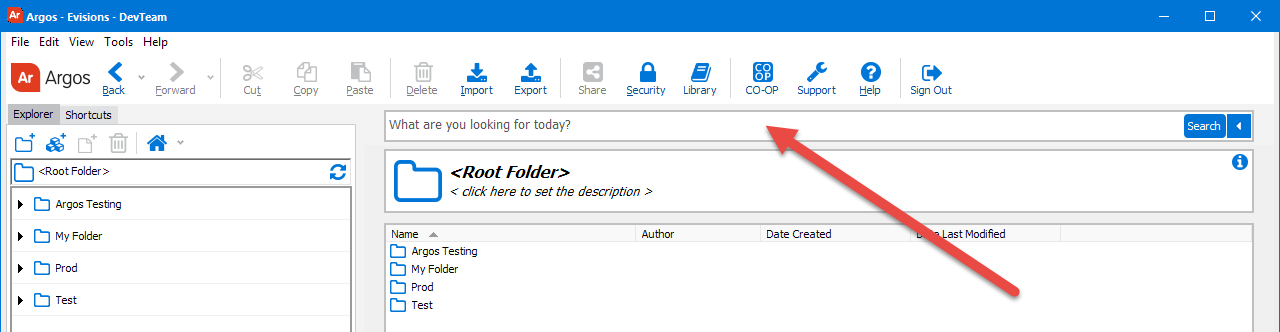
To perform a simple text search, enter the desired text and click the search button. The results will appear in the pane on the right.
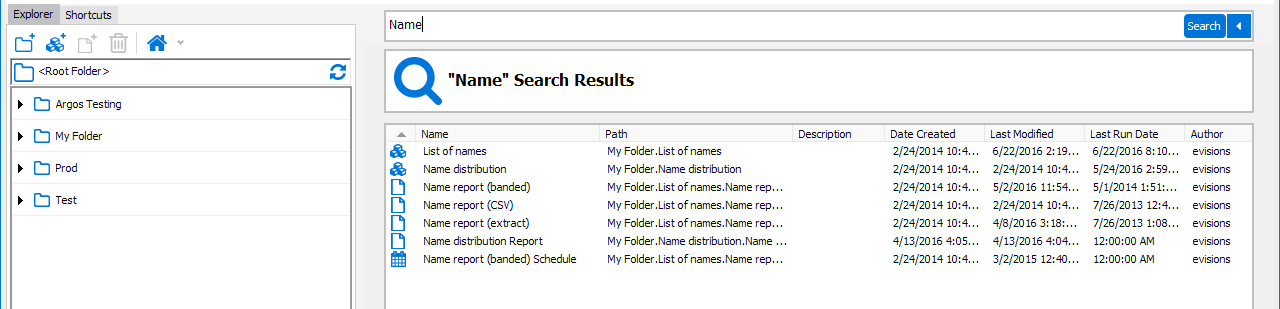
You can use the percent sign (%) within your search text, which will match any number of characters in that location. For example, searching for "List%names" would return only the "List of names" DataBlock in the above example.
To sort the results, click on any of the headers at the top of the list.
Right-clicking on an object lets you Locate it in the Explorer tree.

You can then run the DataBlock or report, or perform any other actions that you have permissions for, as usual.
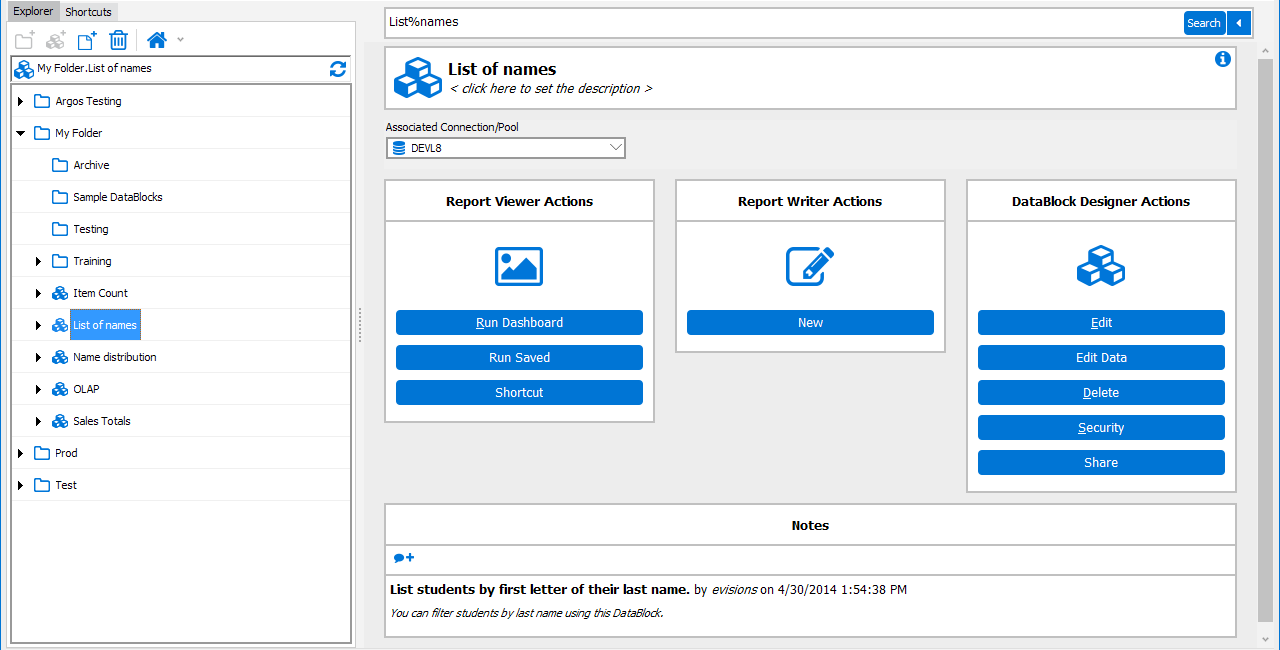
If you want to perform a more in-depth search, you can expand the Advanced Filters section by clicking on the dropdown arrow to the right of the Search bar:
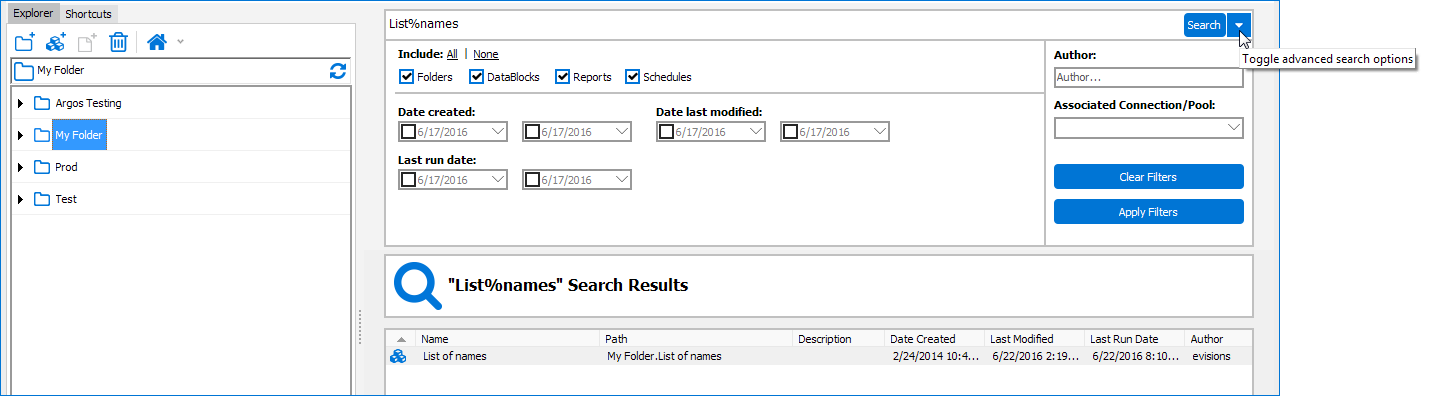
Advanced filters let you choose whether to include folders, DataBlocks, reports, and schedules in the results. Administrators can also choose to include objects that are currently in the trash bin (deleted objects). Other available filters include filtering the search results by the date objects were created, last modified, or last run; the object's author; and the associated data connection.
If you want to return all results that match the selected criteria regardless of the object name, enter the percent sign (%) as a wildcard in the search box. This will return all items, and then apply your chosen filters to the list.