Shortcuts
Shortcuts allow you to save links to frequently used DataBlocks in one convenient location. Shortcuts created via the Argos client appear in Argos X, and vice versa.
Creating a Shortcut
To create a shortcut in Argos X, select the ellipses to view the More Actions options, and then select Create Shortcut.
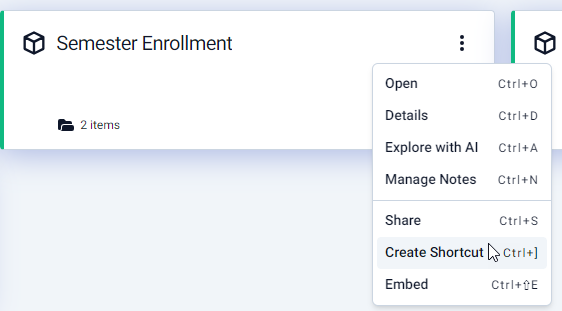
In the Create Shortcut dialog, you can choose between marking your shortcut public (visible to everyone), or marking it as private (visible only to you). DataBlocks marked as private will display a lock icon over the DataBlock icon. You may also edit the name of the shortcut, or choose an optional subdirectory for your shortcut via the Shortcut location field.
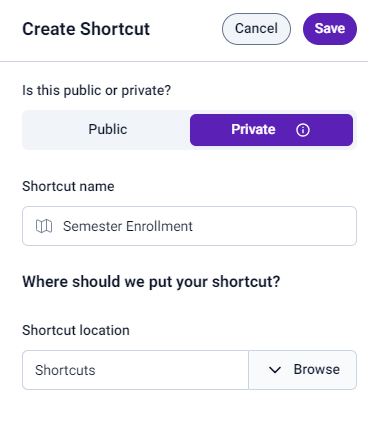
Note: By default, Report Viewers are only able to create private shortcuts. Any private shortcuts that are saved to a subfolder will automatically mark that subfolder as private as well. Your MAPS Administrator may add the ability to create shared shortcuts to your user role if it is needed.
To accept the settings, select Save. The following confirmation dialog appears:

Alternatively, while viewing a dashboard you may select the to open the Create Shortcut dialog.
![]()
Viewing a Shortcut
From the Explorer hub, hover over the left pane to reveal the Shortcuts, Recents, and Explorer tabs. Select the drop-down next to Shortcuts to expand a quick-view of your created shortcuts. Selecting the Shortcuts tab will open the Shortcuts page on the Explorer.
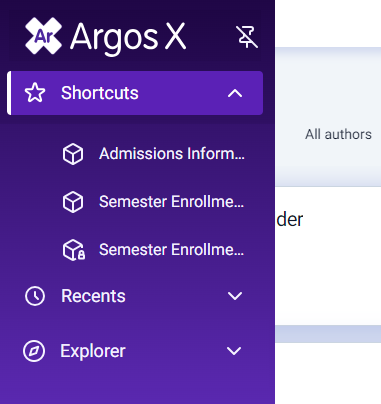
From the Shortcuts screen, select the ellipses on a DataBlock to view the shortcut options.
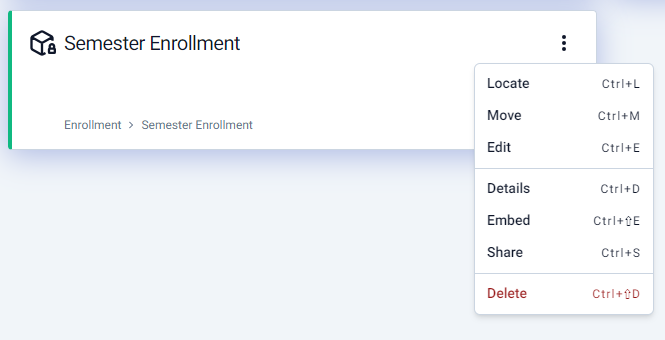
- Locate - opens the shortcut from within the directory.
- Move - allows you to move the shortcut to another subfolder.
- Edit - allows you to edit your shortcuts settings (mark as public or private, rename, and relocate to an new subfolder).
- Details - view the details of a folder, DataBlock, or dashboard.
- Embed - allows you embed your dashboard directly into an HTML page.
- Share - share a shortcut via email.
- Delete - deletes a shortcut.
You may wish to remove a shortcut if it is no longer valid-- e.g., if a DataBlock Designer has deleted the underlying DataBlock. In this case, the name of the shortcut appears in red text, and you will see an error message when attempting to launch it.
Embedding a Shortcut
Selecting Embed from the shortcut options menu open the Embed Dashboard dialog.
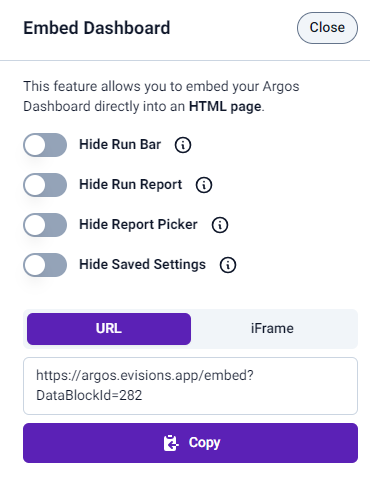
Here you can toggle to hide a few options and menus when converting the dashboard into an HTML page.
- Hide Run Bar - hides the run bar.
- Hide Run Report - hides the Run Report button from the run bar.
- Hide Report Picker - hides the drop-down menu that displays available reports.
- Hide Saved Settings - hides the Saved Settings drop-down menu.
You may also select to format the dashboard's output as either a URL (displays as a web page), or as an iFrame (displays the dashboard within the contents of an existing web page).
When you have completed your configurations, select Copy to copy your HTML to your clipboard.