ImagingDirector
The ImagingDirector module in FormDirector allows you to parse and store output into individual files. Depending on how the fields in ImagingDirector are populated, the individual files can be stored in a directory on the server or passed to a script for further processing.
Configuring ImagingDirector
For information on the Execute this Director section, please see the FormDirector page.
Select a copy to configure, then select Imaging from the list of Directors.
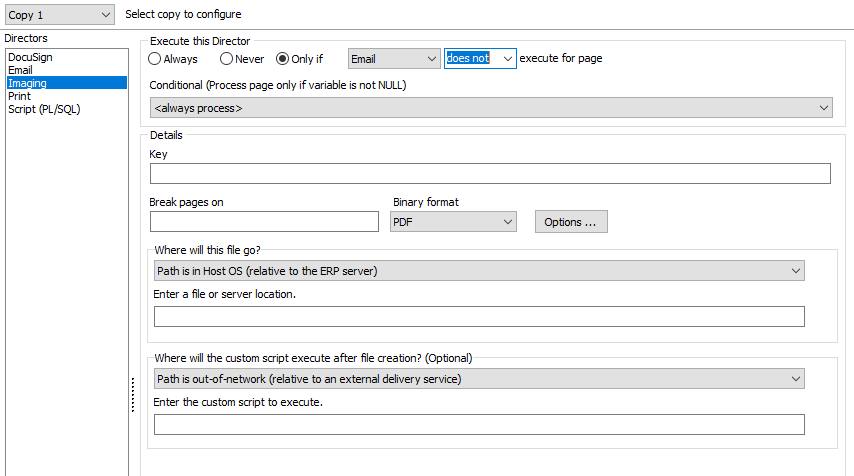
Configure the options in the Details section as follows:
- Key - (Optional) Enter a string that your imaging system will search for within the FormFusion output. This key definition should exactly match the key configured in imaging system. Please refer to your imaging system's documentation regarding configuration of the key. The key field can include variables from MapForm or CaptureForm, using a colon preceding the variable name. FormFusion will place the generated key in "invisible" white text on every page of the output.
- Break pages on - (Optional) Enter a string value to use as a page separator so that ImagingDirector parses the output file into individual files. A MapForm or CaptureForm variable should be entered, with a colon preceding the variable name. In the figure above, the PONumber variable was created in either MapForm or CaptureForm. The value used for this variable must be present on each page of the output file and positioned consistently from page to page. Each time the PONumber variable changes, a new output file will be created.
To generate one output file (do not break pages), leave this field blank.
- Binary format - (Required) Select the output format for the file: None, Unformatted, or PDF.
- PDF output has additional options such as document information, encryption, and file compression.
- Unformatted prints the original input file. This is useful if you want to keep a record of the original input file.
- None results in no output. This allows you to run a script without producing an output file.
- Where will this file go? - (Optional) Specify a target location for the generated file. Use the browse icon to navigate to a location, or type the target location into the field. Indicate whether the path is in Windows or the Host OS using the radio buttons below the field.
- Select Path is in Windows to save the files on the MAP server or to a network location. If you specify the C: drive, this is the local drive on the MAP server. The UNC (Universal Naming Convention) must be used for network paths (\\\\ServerName\\Folder\\:MyFileNameVariable).
- Select Path is in Host OS to save files on the server where the host application (Banner, Colleague, or other calling program) is installed.
- Select Path is out-of-network to save files on a system running an external delivery service.
- Enter a file or server location - Enter the target location for the generated file.
- If you use the browse icon to navigate to a location, the path is converted and to the location is selected automatically.
- For any Windows paths, backslashes must be escaped by a second backslash.
- You may use a variable as any part of the filename or path.
- The filename must include the appropriate extension.
- Where will the custom script execute after file creation? (Optional) - Using the drop down, specify the target location of a custom script to execute. Indicate whether the path is in Windows, in the Host OS, or out-of-network.
- Enter the custom script to execute - Enter the name of a custom script that will run after each file is created. This field is optional if the Enter a file or server location field is populated.
The script can be any valid system command.