Survey Selections
The Survey Selections screen is where you enable the surveys that need to be completed by your institution. Institutions are required to submit data for all survey components, unless the data does not apply to that institution. Some survey components have multiple options that you can choose from, depending on the institution's characteristics. You can use the list of filters on the left to narrow down the available options to only those that pertain to your institution.
For more information on the survey selections and to determine which version of each component your institution must complete, refer to the NCES website at https://surveys.nces.ed.gov/ipeds/VisIndex.aspx.
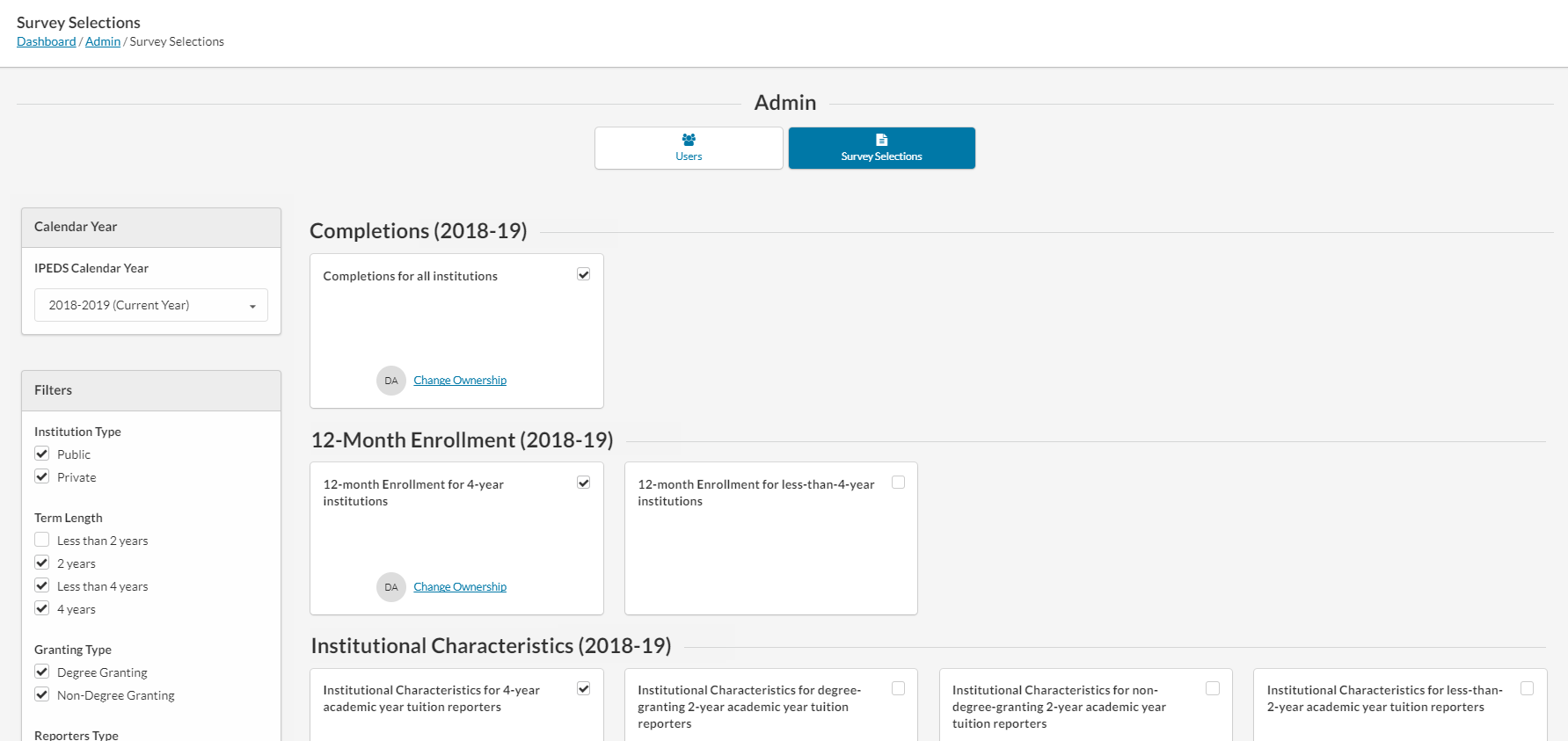
To enable a survey, check the box to the right of its name. Enabled surveys show up on the Surveys screen, sorted by status so that you can see your institution's current progress.
IPEDS Calendar Year
Select the calendar year for the surveys you want to view.
Survey Filters
You can filter out surveys based on characteristics such as the institution type, term length, granting type, reporters type, cohort type, tenure system, HR staff size, finance reporting standards, and non-profit status. The Clear Filters button at the bottom of the Filters list resets your selection and displays all surveys.
Available Surveys
Fall Data Collection
Completions data are collected for award levels ranging from postsecondary certificates of less than 1 year to doctoral degrees. Data collected include:
- Degree completions by level and other formal awards by length of program, by race/ethnicity and gender of recipient, and by program (6-digit CIP code).
- The number of completers at an institution by gender, by race and ethnicity, and by age. These data are collected at the total as well as by award level.
- Programs that are offered completely via distance education.
IPEDS also collects information on the number of students receiving degrees with double majors by 6-digit CIP code (for the second major) and by race/ethnicity and gender of recipient.
12-month enrollment data are collected for students enrolled in credit-bearing courses at the undergraduate and graduate levels. The 12-month reporting period is July 1-June 30. Data collected/calculated include:
- Unduplicated headcounts by level of student and by race/ethnicity and gender;
- Instructional activity (contact or credit hours); and
- Full-time equivalent (FTE) enrollment (calculated based on instructional activity). FTE is used in computing expenses by function per FTE and revenues per FTE, which are reported on the IPEDS Data Feedback Report.
You can choose from the following 12-Month Enrollment surveys:
- 12-month Enrollment for 4-year institutions
- 12-month Enrollment for less-than-4-year institutions
The Institutional Characteristics survey collects general information about the institution, such as:
- Institution address, telephone number, and website;
- Educational offerings and mission statements;
- Control/affiliation, award levels, and calendar system; and
- Student charges, including cost of attendance data (tuition and required fees and room and board charges for institutions with full-time, first-time degree/certificate-seeking undergraduate students)
You can choose from the following Institutional Characteristics surveys:
- Institutional Characteristics for 4-year academic year tuition reporters
- Institutional Characteristics for degree-granting 2-year academic year tuition reporters
- Institutional Characteristics for non-degree-granting 2-year academic year tuition reporters
- Institutional Characteristics for less-than-2-year academic year tuition reporters
Winter Data Collection
Financial aid and military benefits are collected for students.
- Section 1 of SFA collects financial aid data for undergraduate students. Additional, data are collected for full-time, first-time degree/certificate-seeking undergraduate students to calculate the annual average net price of college attendance in accordance with the Higher Education Act of 1965, as amended.
- Section 2 of SFA collects military service members and veteran’s benefits (DoD Tuition Assistance Program and VA Post 9/11 GI Bill) for undergraduate and graduate students.
You can choose from the following Student Financial Aid surveys:
- Student Financial Aid for public institutions reporting on a fall cohort (academic reporters)
- Student Financial Aid for private institutions reporting on a fall cohort (academic reporters)
- Student Financial Aid for institutions reporting on a full-year cohort (public program reporters)
- Student Financial Aid for institutions reporting on a full-year cohort (private program reporters)
- Student Financial Aid for institutions with graduate students only (academic reporters)
- Student Financial Aid for institutions with graduate students only (program reporters)
Graduation rates data are collected for full-time, first-time degree/certificate-seeking undergraduate students, and includes:
- Number of students entering the institution as full-time, first-time degree or certificate-seeking students in a particular year (cohort), by race/ethnicity and gender;
- Number of students completing their program within a time period equal to one and a half times (150%) the normal period of time; and
- Number of students who transferred to other institutions.
You can choose from the following Graduation Rates surveys:
- Graduation Rates for 4-year institutions reporting on a fall cohort (academic reporters)
- Graduation Rates for 4-year institutions reporting on a full-year cohort (program reporters)
- Graduation Rates for 2-year institutions reporting on a fall cohort (academic reporters)
- Graduation Rates for 2-year institutions reporting on a full-year cohort (program reporters)
- Graduation Rates for less-than-2-year institutions reporting on a fall cohort (academic reporters)
- Graduation Rates for less-than-2-year institutions reporting on a full-year cohort (program reporters)
Additional graduation rates data are collected for full-time, first-time degree/ certificate-seeking undergraduate students at less than 4-year institutions and full-time, first-time bachelor’s or equivalent degree-seeking undergraduate students at 4-year institutions. The GR200 component further tracks the status of students who were reported in GR at 200% of normal time of completion. This survey was developed to fulfill requirements in the Higher Education Act, as amended.
You can choose from the following Graduation Rates 200% surveys:
- 200% Graduation Rates for 4-year institutions
- 200% Graduation Rates for less-than-4-year institutions reporting on a fall cohort (academic reporters)
- 200% Graduation Rates for less-than-4-year institutions reporting on a full-year cohort (program reporters)
The admissions component collects basic information on the selection process including:
- Requirements for admission;
- Admissions yields; and
- Test scores (for institutions where test scores are required).
Outcome data are collected from degree-granting institutions on 4 degree/certificate-seeking undergraduate student cohorts: (1) full-time, first-time; (2) part-time, first-time; (3) full-time, non-first-time entering; and (4) part-time, non-first-time entering students. These cohorts are further broken down into 8 subcohorts of Pell Grant recipients and non Pell Grant recipients starting in 2017-18. For each of the 4 cohorts, the component collects an award status update at 3 time points 4-, 6- and 8-years. Also, at 8 years after the cohort enters the institution, OM collects on the following categories:
- Received award;
- Did not receive award, still enrolled at reporting institution;
- Did not receive award, has left the institution and enrolled at another institution; and
- Did not receive award, subsequent enrollment status unknown
A total of students who did not receive an award will be calculated.
Spring Data Collection
The Human Resources data collected includes:
- Employees by primary occupational activity, faculty status, full and part time (collected separately for medical schools)
- Full-time instructional staff by academic rank, gender, and contract length/teaching period
- Total salary outlay and number of months covered, by academic rank and gender
- Full-time and part-time employees by primary occupational activity, race/ethnicity and gender
- New hires by primary occupational activity, race/ethnicity and gender
You can choose from the following Human Resource surveys:
- Human Resources for degree-granting institutions and related administrative offices that have 15 or more full-time staff and a tenure system
- Human Resources for degree-granting institutions and related administrative offices that have 15 or more full-time staff, no tenure system
- Human Resources for degree-granting institutions and related administrative offices that have less than 15 full-time staff
- Human Resources for non-degree-granting institutions and related administrative offices
Fall enrollment data are collected for all students enrolled in credit-bearing courses/programs which could potentially lead to awards ranging from postsecondary certificates of less than 1 year to doctoral degrees. Data collected include:
- The number of full and part-time students enrolled in the fall by level, race/ethnicity, and gender;
- Residence and high school graduation status of first time, first-year students (in even years);
- Age of students (in odd years);
- Cohort numbers to compute retention rates;
- Student-to-faculty ratio; and
- Distance education.
In even-numbered years, four-year institutions are also required to provide enrollment data by level, race/ethnicity, and gender for 9 selected fields of study for the Office for Civil Rights.
You can choose from the following Fall Enrollment surveys:
- Fall Enrollment for 4-year degree-granting institutions
- Fall Enrollment for 2-year degree-granting institutions
- Fall Enrollment for public 2-year and less-than-2-year non-degree-granting institutions
- Fall Enrollment for private 2-year and less-than-2-year non-degree-granting institutions
This component collects data related to the financial condition of the institution. Data collected include:
- Revenues by source (e.g., tuition and fees, government grants and contracts, private gifts);
- Expenses by function (e.g., instruction, research, academic support, institutional support);
- Assets and liabilities; and
- Scholarships and fellowships.
Different formats are used based on the institution’s accounting standards (GASB or FASB).
You can choose from the following Finance surveys:
- Finance for degree-granting public institutions using gasb reporting standards
- Finance for degree-granting private, not-for-profit institutions and public institutions using FASB reporting standards
- Finance for degree-granting private, for-profit institutions
- Finance for non-degree-granting public institutions using GASB reporting standards
- Finance for non-degree-granting private, not-for-profit institutions and public institutions using FASB reporting standards
- Finance for non-degree-granting private, for-profit institutions
The Academic Libraries component collects basic information on library collections, expenditures, and services for degree-granting postsecondary institutions. Data collected include:
- Counts of books, media, serials, and database collection held in the physical and digital/electronic form; and
- Library expenditures on salaries/wages, materials/services, and operations/maintenance.
Institutions with annual library expenditures less than $100,000 are only required to report collections information.
Survey Owner
The survey owner is the person responsible for ensuring the survey's completion. Use the Assign Owner link at the bottom of each survey to open the Survey Options dialog, where you can specify the responsible party.
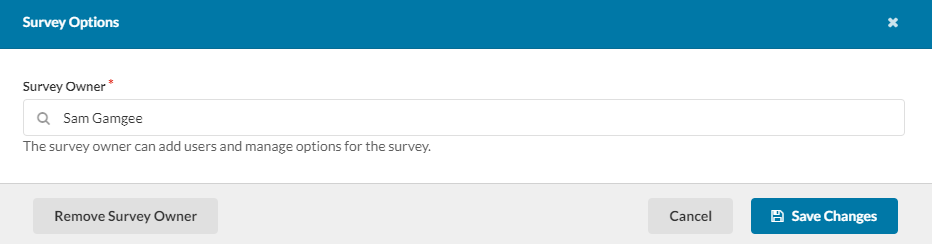
Enter the name of the user you want to assign in the Survey Owner field, then select Save Changes.
You can change the owner at any time by selecting a new survey owner in the Survey Options dialog. You can also remove the current survey owner without selecting a new one using the Remove Survey Owner button.