Backups
The Backups screen contains settings pertaining to automatic and manual backups of MAPS.
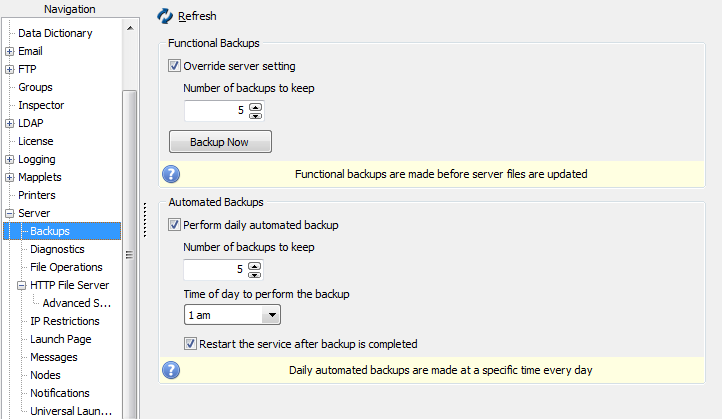
You can control how many of each backup type to keep, what time automated backups occur, and whether the service should restart when the backup is complete (recommended).
There are two types of backups that MAPS performs:
Functional Backups are created automatically by the server when it is updated. You can control how many functional backups to keep. Functional backups over 6 months old are automatically deleted. You may also do a manual backup at any time by selecting Backup Now.
Note: Backing up the server stops all mapplets while the backup takes place. You should ideally create the backup at a time when no users are on the system, to avoid interrupting their work.
Automated Backups are created by the server daily at a specified time. You have control over how many automated backups should be kept and when the backup should occur.
If the Override server setting check box is not checked, MAPS will determine when functional backups will take place.
Copying Backups to Another Location
Backups are stored in two folders in the MAPS Service directory. If you wish to copy these backups to another location, copy the files from the following folders:
- C:\Program Files\Evisions\MAPS\Service\Automatic Backups
- C:\Program Files\Evisions\MAPS\Service\backups
You can also copy the entire Service directory, which includes all files used by MAPS. If you wish to copy the entire directory, you should first stop the MAPS service so that no edits are being made to the databases during the copy. This should be done at a time when no users are logged on to the MAPS applications. To stop the service, go to the Windows Services dialog, select Evisions MAPS Service, then select Stop the service.
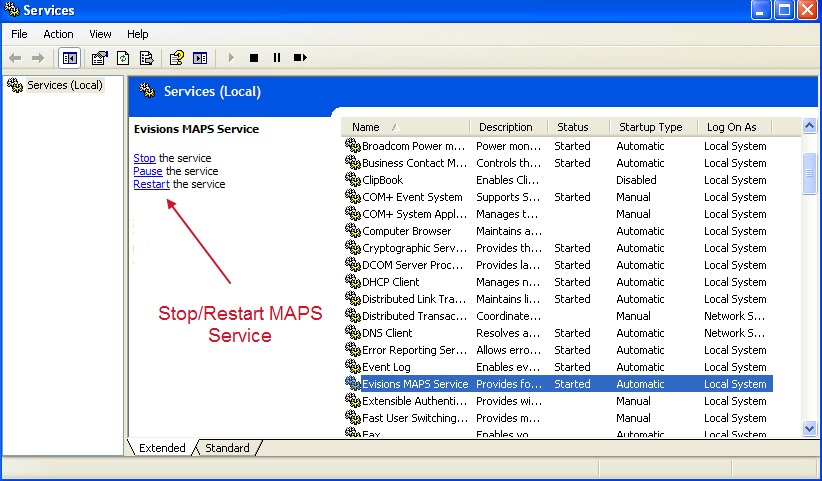
After copying the directory, restart the service by selecting the Restart link on the left.