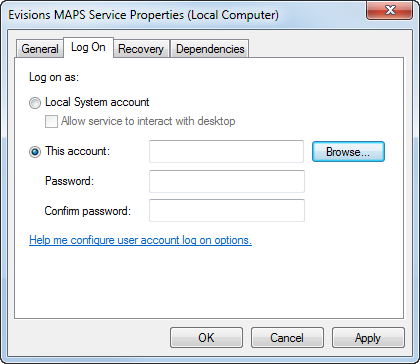File Operations
The File Operations screen allows for the administration of the directories and files that will be available to MAPS applications. Only directories that are accessible to the MAP Server are valid selections. You add a new directory path, either a local drive or a networked path, by clicking on the green ‘plus’ sign at the top. After clicking the plus sign, the Edit File Path dialog box will be displayed.
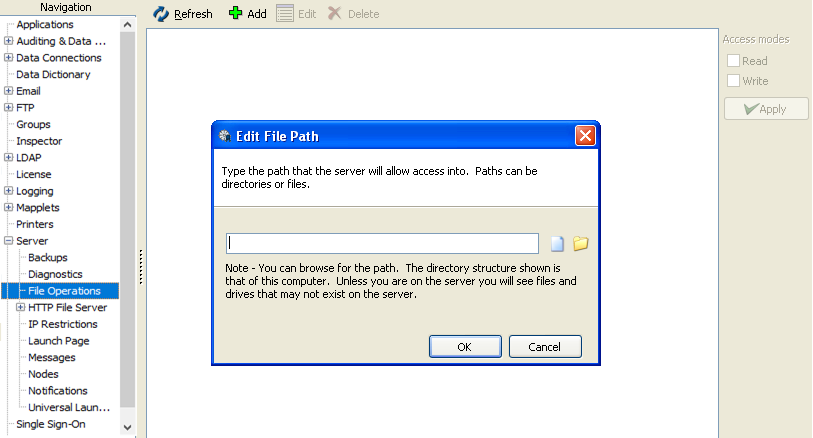
For each directory added, you also control the read/write permissions. These permissions also extend to the subdirectories of the directory added unless that subdirectory is expressly denied. You can deny permissions to a directory by adding an entry and leaving both Read and Write unchecked. Attempts by users to access files not in directories on the File Operations screen will fail.
This enables Evisions’ applications to ‘get’ or ‘put’ files from shared directories. The application requests the file and MAPS handles the transaction by delivering the file to (or from) the application.
Note: the Evisions MAPS Service user will also need to have write permission to the directory that the file will be placed in. This user can be found by navigating to Services on the Server hosting MAPS, and then to the Evisions MAPS Service Properties dialog.
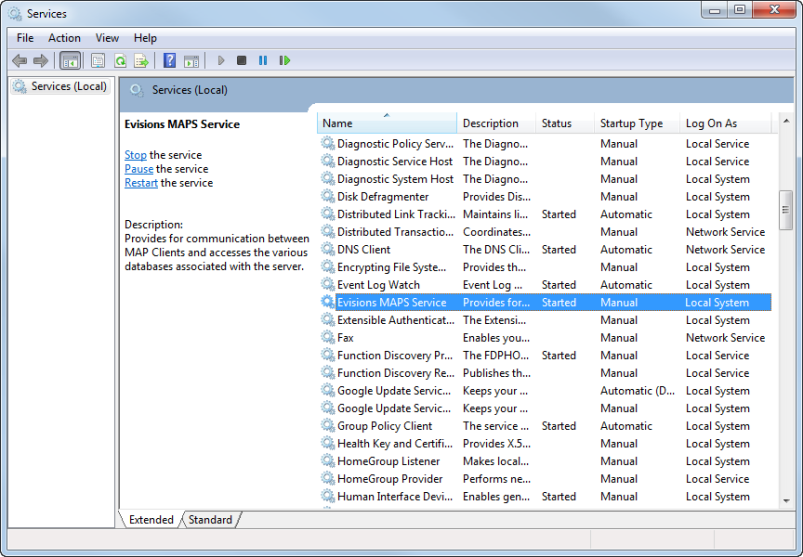
The user and their permissions will be specified under the This Account field, under the Log On tab.