IP Restrictions
You can specify the IP addresses in your network that are allowed and/or denied access to MAPS and MAPS applications by clicking IP Restrictions from the Navigation pane.
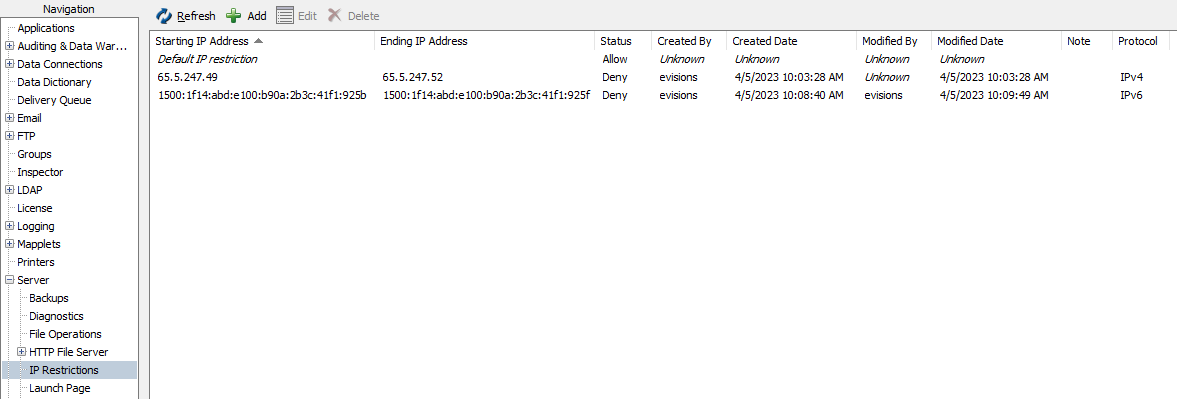
To remove a range, highlight the range and click Delete.To add a range, click Add to open the IP Restriction Properties dialog. Similarly, double clicking on, or highlighting a range and selecting Edit, will open the IP Restriction Properties dialog. Editing the Default IP restriction is done in the same way.
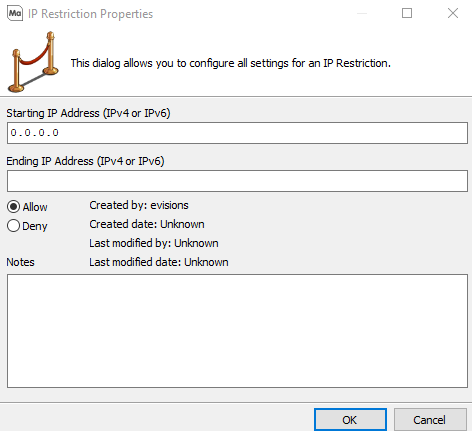
Set the Starting and Ending IP Address to define the IP range to which this restriction should apply.
You can set this to Allow or Deny.
- Allow - Any machines with an IP address that falls within the restriction's IP address range are allowed to connect to the MAPS server.
- Deny - IP Addresses within this range will be denied access to the MAPS server.
Note: Setting the Default IP restriction to Deny will mean the only systems allowed to connect must be specified in the restriction rules on this form. In other words, only use this option if you have also entered specific addresses to allow access. As a safety measure, the MAPS server cannot be denied access via IP Restrictions.
The Notes field allows you to enter and save a note of any length.