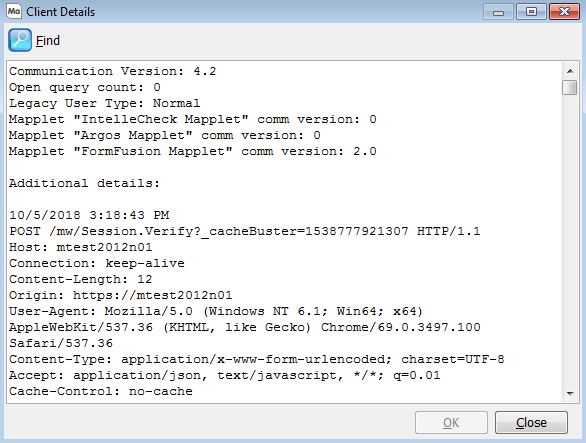Inspector
The Inspector screen displays a list of all users who are currently connected to MAPS and running a MAPS application. You can monitor what applications connected users are running. From this screen, you can manage user connections to the MAPS Server.

To drop a client’s connection, first highlight the Client Host Name and click the Drop Client button. The Cancel button stops the user’s current action but does not disconnect them from MAPS. In most cases, they can save their work and continue as normal.
You will also notice that you can send a Broadcast message to all clients or a specific message to individual clients. For a specific client, select the client, enter a message in the Send message to selected client, then click the icon on the far right.
It is also possible to obtain additional information on the client’s connection. Select the client and click on the View Details button.