Load Balancer Configuration
A clustered MAPS installation is required in order to use the load balancer. To install the load balancer, follow the instructions provided by your vendor. Once it is installed, you will need to configure the settings required by MAPS. The screenshots in this guide were taken using Kemp Virtual LoadMaster, which is the load balancer that Evisions uses to test. Please note that the options available to you will vary depending on the specific load balancer you are using.
- Set/enable extra ports 8080 and 27467, which are the default ports required by MAPS.
- Modify the service type to use STARTTLS for SMTP.
- Enable the option for server affinity/persistence (a.k.a. "sticky sessions"), which is required to support OLAP operations in the Argos Web Viewer. With this enabled, new sessions will be routed according to the specified scheduling method, but returning connections will be sent to the same server they used previously. Evisions has tested using a 10 minute persistence timeout, but you may adjust this if needed.
- Choose the desired scheduling method (for example, “round robin”).
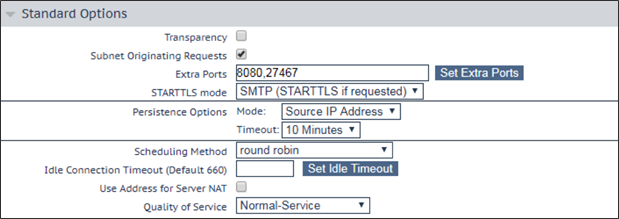
- Add an SSL certificate. Note: You will also need to add an SSL certificate in the MAPS Config.
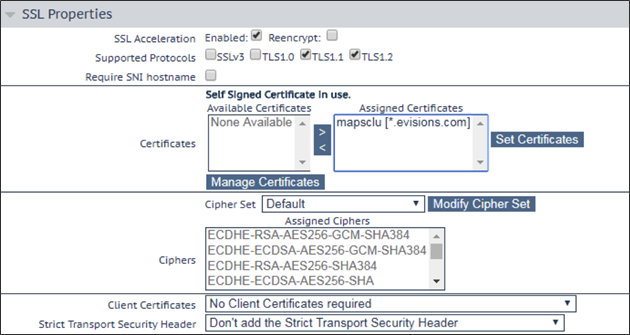
- Add each of the host MAPS servers to the load balancer.
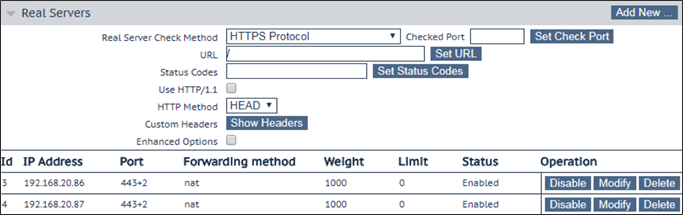
- If desired, you may also configure the weight for individual hosts. Some scheduling methods (e.g., "weighted round robin") may use the weight to prioritize servers that have more resources.
- Enable the option for server affinity/persistence (a.k.a. "sticky sessions"), which is required to support OLAP operations in the Argos Web Viewer. With this enabled, new sessions will be routed according to the specified scheduling method, but returning connections will be sent to the same server they used previously.
- In MAPS Config, navigate to the Universal Launcher screen. Populate the Server IP Address (or URL) field with the URL from your unique load balancer, or your load balancing software. This will delegate the responsibility of managing network traffic to your load balancer.
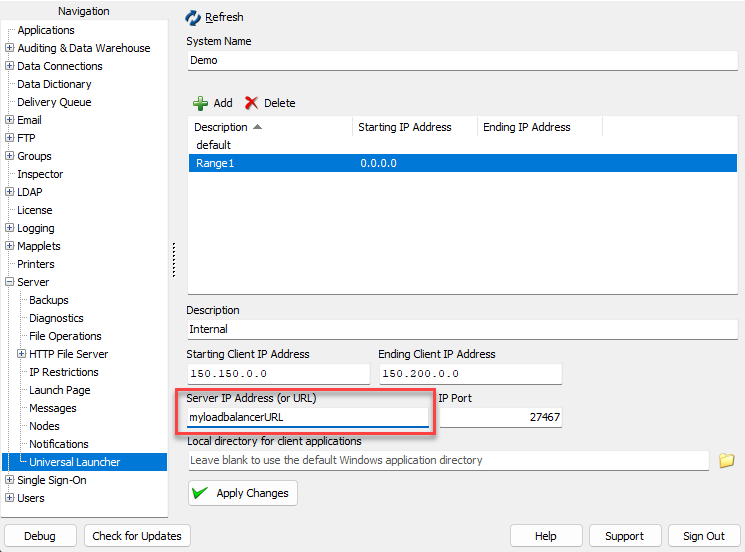
To enable your load balancer to confirm the status of each MAPS server, you can configure the load balancer to use HTTP ping to verify that the service is operational.