Software License
As of MAPS 6.6, your product licenses are automatically verified and updated daily. You should no longer need to manually import or update the license files, but you may still do so if you wish.
The License screen is where you import the license file that was provided to you upon purchase of any of the MAPS applications. When you first install MAPS, it is running in a limited demonstration mode. You will need to read in your license file before you can use your licensed product(s).
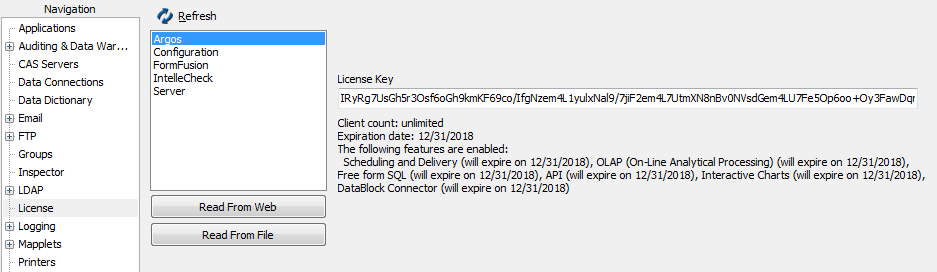
Use the Read From File button to browse for the license file that was provided when you purchased the software. MAPS will verify your license and then prompt you to download and install any additional software included in your license.
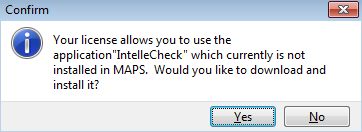
If you want to install the application, select Yes to proceed. This process may take a few minutes, depending on the speed of your internet connection. This dialog will appear for each product that is included in your license.
Once an application has been installed, selecting it on the License screen will show you the details pertaining to its license, such as the client count, expiration date, and any optional modules that are included in your license.
If you purchase additional applications or optional modules in the future, you can update your license by selecting Read From Web. You will then be prompted to download and install any new products or modules. Alternatively, you can also get any available license updates by checking for updates in MAPS.
When installing MAPS and Argos in a clustered environment, you should select No if you are prompted to install applications that do not support clustering, such as FormFusion and IntelleCheck. If your institution owns these products, you will need to install them on a separate standalone MAPS server since they will not work correctly in a clustered environment.