Notifications
The Notifications screen allows you to configure email notifications for when emails sent from one of the MAPS applications fail to send. For example, if you are processing student bills through FormFusion and one of the students has an invalid email address, their bill will hang in the MAPS email queue until an administrator goes in to note which emails need to be re-sent and clears out the queue. You could configure a notification to alert the MAPS admin that there is a failed email so that they know to check the email queue.
The Notifications screen is under the Server section in the MAPS Config:
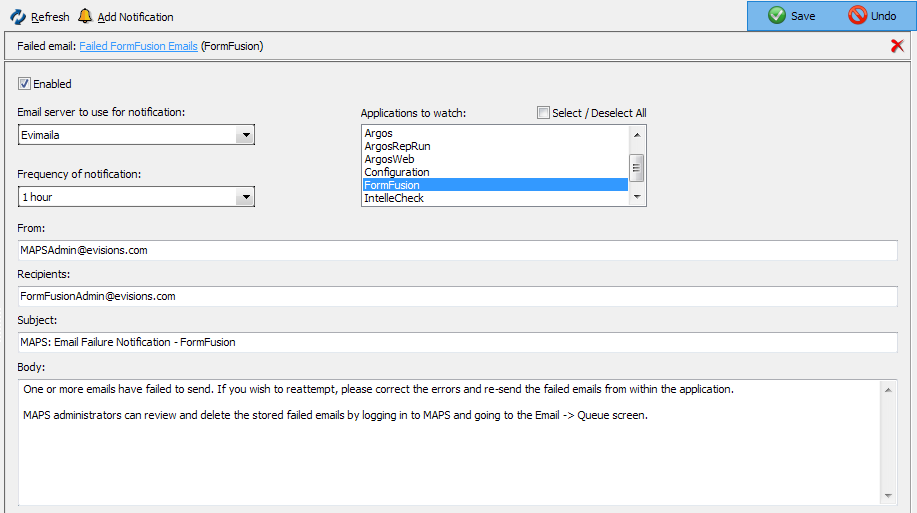
To create a notification, click Add Notification. You can have any number of notifications, which may be looking at different MAPS applications and be sent to different recipients.
Next, configure the fields for this notification:
- Enabled - When this box is checked, the notification will be active and will send out emails when triggered.
- Email server to use for notification - This is the mail server that will send out the email notifications. If you have more than one mail server, you might choose a different email server than the one that you use to send emails from your applications. This would allow the notification to go through in the event that the emails failed due to a problem with the mail server rather than with recipients' addresses.
- Frequency of notification - How often MAPS should send out notifications when there are new failed emails arriving in the queue. The default is every hour.
- Applications to watch - You can select any or all applications to watch for failed emails.
- From - The address to be used as the "From" address of the notification.
- Recipients - Enter the email address(es) of the people who should receive this notification.
- Subject - The subject line for the notification email.
- Body - The body of the notification email.
When you are finished configuring the notification, click Save.