Sharing a REST Connector Data Connection
Once you have configured a REST Connector, you can share the configuration with other MAPS users, both inside and outside your organization.
When you export a REST Connector, authentication information is not exported. Authentication will need to be reconfigured after importing the file.
Exporting a Connection
The first step is to export the connection. Select Export Connection from the main configuration dialog, followed by the Save button.
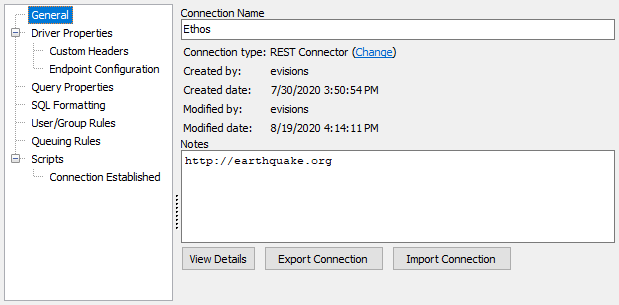
The file is exported as a .mapsconnection file to a location that you choose. You can then send this file to another user just as you would any other file.
Importing a Connection
To import a REST Connector data connection file, first determine whether you are creating a new connection or if you want to overwrite an existing connection:
- To create a new REST Connector data connection, select Add Connection from the MAPS Data Connections page, then select the REST Connector option.
- To overwrite an existing REST Connector data connection, select the connection and then select Edit from the MAPS Data Connections page
Select Import Connection from the Add Data Connection page.
Navigate to the location of the .mapsconnection file, select the file, and select Open.
Under some circumstances (such as a change to the Base URL) you may need to generate the schema again for each endpoint.