System Messages
This screen allows you to enter a System Message that will be displayed as a pop-up dialog box immediately after a user logs in to any MAPS application and also allows you to enter Product Login message(s) to be displayed after log in within selected MAPS applications.
In the figure below the system message is shown in the pop-up dialog box titled Information.
Also in the figure below product login messages are shown as colored bands beneath the menu bar. Messages designated as important contain the red background and messages designated as non-important contain the light yellow background. Multiple product messages can exist and can be scrolled through using the left and right arrows.
The figure below shows both important and non-important messages displayed within Argos. Non-important messages can be removed by the Argos user without scrolling through them, however all of the important messages must be read before any can be deleted. Messages are removed by clicking the red X.
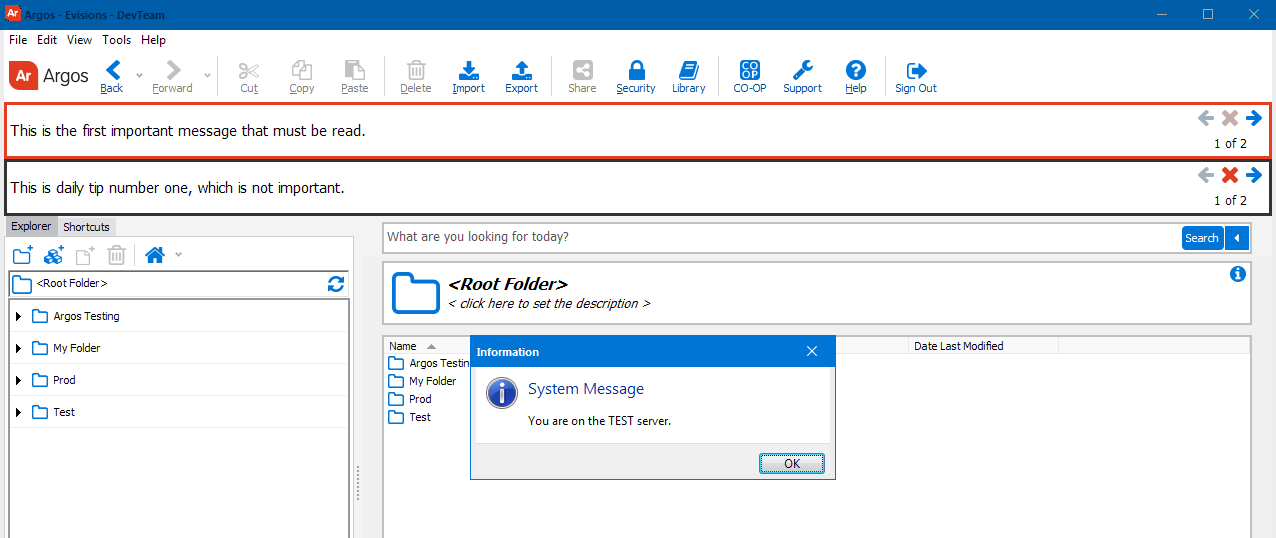
System Message
Enter the System Message in the field beneath the phrase "Set the message that always displays in a pop-up at login" shown in the figure below. This message will be displayed as a pop-up dialog box as shown in the figure above. Note that only one System Message can be entered.
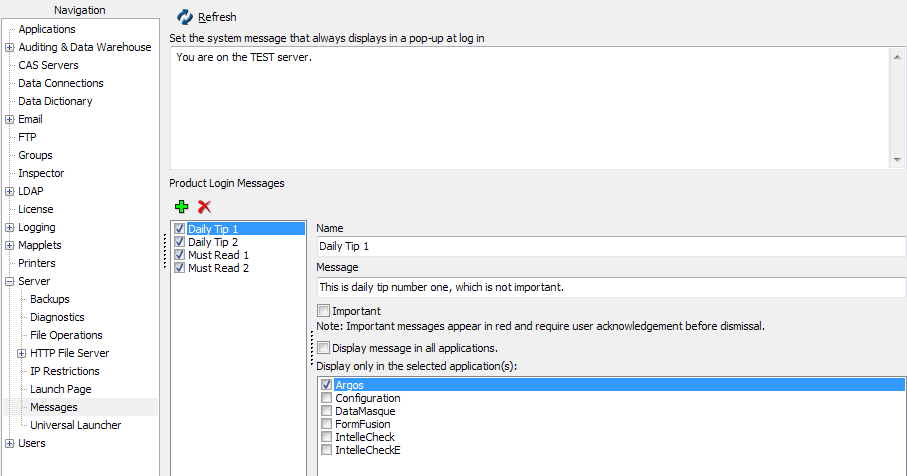
Product Login Messages
Product Login Messages are entered in the lower portion of the screen beneath the "Product Login Messages" phrase shown in the figure above. Only Argos client and MAPS Config at the 4.0 level support this feature.
Click the green plus sign to add a message.
Enter the message name and the actual message to be displayed in the Name and Message fields.
Click the Important check box if this message is to be designated as an important message.
Click the Display message in all applications check box if this message is to be displayed in all MAPS applications, or leave the box unchecked and select the individual applications that will display the message.
In order for a message to be displayed remember to:
- Check the box immediately to the left of the Tip Name (note the four checked boxes to the left of Daily Tip 1, Daily Tip 2, etc. in the figure above), and
- Check the Display message in all applications box or select the appropriate application if you leave this box unchecked.