What's New in Argos 6.0?
Evisions is pleased to announce the release of Argos version 6.0, which includes the following changes:
Enhancements:
- Code 128 and USPS Intelligent Mail barcodes can now be added to banded reports.
- The Argos Connect solution has been expanded to include the Argos Cloud Connector, which imports data from 3rd-party web applications into Argos.
- Made several minor improvements to standard charts, including the ability to specify the color for each series.
- Added several new predefined format masks for use in banded and extract reports.
- The top menu bar and the lists of DataBlocks and shortcuts in the Web Viewer now support navigation with the keyboard.
- Date edit boxes now display NULL values as blank.
- Added schedule start and end time information to the Data Warehouse.
- Scheduled API calls now return an HTTP 200 response upon success.
Resolved Issues:
- Blocking popups prevented reports from executing in the Web Viewer.
- Report API calls were sometimes failing unless MAPS was configured to use HTTPS.
- In the Web Viewer, charts that referenced certain types of dashboard objects were displaying the graph as a flat line.
- In the Web Viewer, the Reset Variable on-click event was clearing the variable instead of resetting it to its default value.
- In the Web Viewer, OLAP cubes that had calculated measures and were set to auto expand columns or rows would not run.
- Additional enhancements and resolved issues.
We appreciate the feedback received from all of our users. Our products would not be what they are today without your continued support. If you have any comments or suggestions, please do not hesitate to open a HelpDesk ticket and let us know.
MAPS and Argos Updates
This release includes changes to both MAPS and Argos. You must upgrade MAPS first before the Argos updates will become available. You will need to perform several updates as part of the 6.0 upgrade. The upgrade to MAPS 6.0 involves an intermediate update to version 5.5 that is required to support changes to the product updater. Please follow the instructions in the installation section carefully. You will need to restart the MAPS Config application part of the way through the process.
Product versions
The latest versions of MAPS and Argos included in this release are:
- Argos mapplet 6.0.1.1728 / Argos client 6.0.0.2148 / Web Viewer 6.0.0.19
- MAPS service 6.0.0.1806 / MAPS Config 6.0.0.1014 / eLauncher 6.0.0.9
Installation
1. Prepare test environment and create backup
We highly recommend installing updates in a test environment before applying them to your production environment. Please ensure that you make a new functional backup before proceeding with this update. To create a full backup of your MAPS environment, go to the Server -> Backups screen in MAPS and click Backup Now.
It is possible to apply updates when users are on the system; however, to avoid the possibility of losing unsaved work we recommend applying updates during off hours.
2. Update to MAPS 5.5
Click the Check for Updates button in MAPS Config to view available updates. If you are on a version prior to 5.4.1, please refer to the appropriate release guide(s) for instructions.
Once you are on version 5.4.1, checking for updates will show you the MAPS 5.5 service and Config:
- MAPS service 5.5.0.1657 / MAPS Config 5.5.0.928
You can apply both updates simultaneously.
3. Allow update process to complete
When applying updates to the MAPS service you will be temporarily disconnected from the server: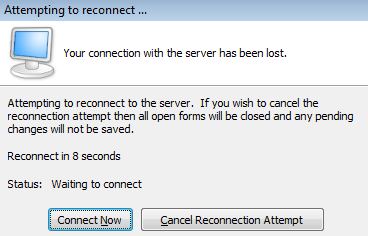
The update process may take a few minutes to complete. Do NOT cancel the reconnection attempt or manually restart the server. You will automatically be reconnected to the server once the update has been applied.
4. Update MAPS Config to 6.0
After the server reconnects, check for updates again to update MAPS Config to 6.0.
5. Restart MAPS Config
You will not be able to see the MAPS 6.0 service or Argos updates until you have restarted the MAPS Config application.
Note: If you typically launch MAPS Config from a shortcut, please run it from the eLauncher to ensure that you are on version 6.0.
6. Update MAPS Service and Argos to 6.0
Check for updates once more to download and install the MAPS 6.0 service and the Argos 6.0 mapplet and client. You will be temporarily disconnected from the server again. The upgrade will be complete when the service reconnects.
Please Provide Us with Your Feedback!
As always, we welcome any feedback or suggestions you may have. We very much appreciate your thoughts and suggestions, so please keep the great ideas coming!