Primary Groups
The Primary group option allows users to define which security group's settings they'd prefer to use each time they sign in to Argos. This can be useful when a user belongs to multiple groups but wants to specify explicitly which group's security rules should be used.
Enabling Primary Groups in MAPS Config
To enable the use of primary groups, navigate to the Groups tab in MAPS Config and locate the Primary group selection dropdown found near the bottom of the window.
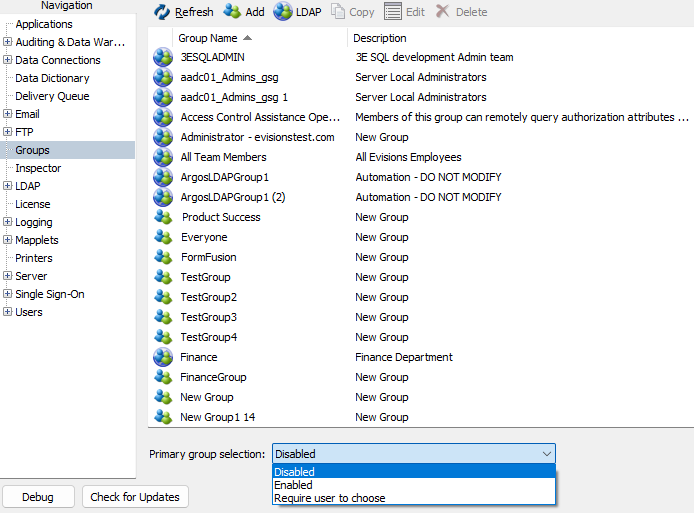
This dropdown controls the visibility of the Primary group dropdown in Argos and the Argos Web Viewer. The options in this menu are:
- Disabled - the Primary group dropdown will not be visible to Argos users. This is the default setting.
- Enabled - the Primary group dropdown will be visible to Argos users, though a group selection will not be required.
- Require user to choose - users will be required to choose a primary group upon signing in, if one has not already been selected.
Require Users to Choose
If a MAPS administrator has selected Require users to choose from the Primary group selection in MAPS Config, then the Argos user will be prompted to choose their primary group upon signing in.
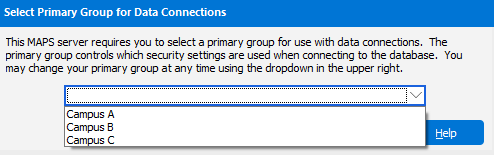
Under this selection the None option will not be available in the Primary group dropdown in Argos.
The Primary Group Menu
Once enabled in MAPS Config, the Primary group dropdown menu can be found to the right of the main Argos toolbar.
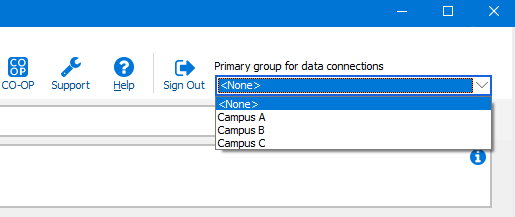
Note: Even when enabled, this menu will only be visible if the user belongs to two or more groups (not including the Everyone group).
Data Connections
Primary groups work in conjunction with data connections. MAPS will attempt to use a primary group's sign in credentials rule when connecting to a data source. If a group does not exist in the User/Group Rules list, then MAPS will select a rule based on your existing groups from the User/Group Rules list.
Note: User rules (if any) will take priority over the rules associated with the primary group.
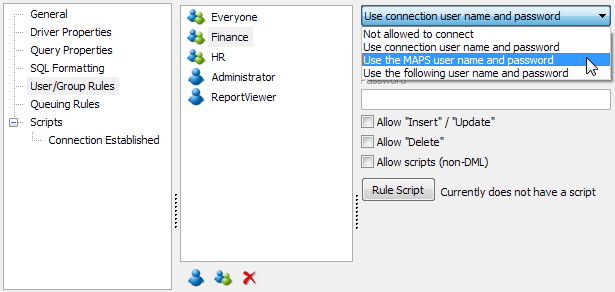
Example: In the image above the Finance group is selected. This group's sign in credentials rule is defined as Use the MAPS user name and password. So, when the Finance group is defined as a user's primary group in Argos, connecting to this data source will only follow the sign in credentials rule associated with the Finance group, instead of selecting one at random from all groups listed in the User/Group Rules list.
Selecting a Primary Group in the Argos Web Viewer
To select a primary group in the Web Viewer, first click the Settings button in the upper right corner of the screen:

Just like in the Argos client, the Web Viewer's Primary Group dropdown will only be visible when enabled in MAPS Config, and if the user belongs to two or more groups, excluding the Everyone group.
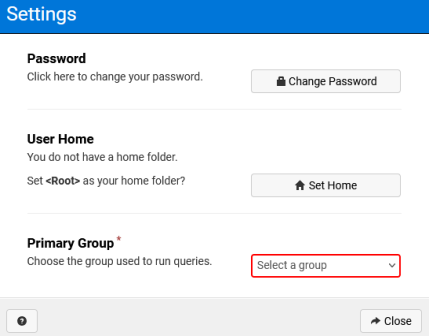
If these conditions are met, the Primary Group dropdown menu will be located on the bottom of the Settings dialog.