What's New in Argos 6.4.1?
Evisions is pleased to announce the release of Argos version 6.4.1, which includes the following changes:
Argos
- Resolved issues in the Visual Designer relating to self-referential joins and table aliases.
A CDN release of the Web Viewer will be made available at the same time as Argos 6.4.1. If MAPS is configured to use the CDN, you will receive these changes to the Web Viewer automatically:
- List boxes with horizontal scroll bars sometimes contained duplicate entries that interfered with selecting items or caused the wrong item to appear to be selected.
MAPS
- Resolved an issue where native SQL Server connections with the default string type set to Auto were failing with the error "The data types nvarchar and ntext are incompatible in the [operand] operator."
We appreciate the feedback received from all of our users. Our products would not be what they are today without your continued support. If you have any comments or suggestions, please do not hesitate to open a HelpDesk ticket and let us know.
MAPS and Argos Updates
Some of the changes in this release require an update to MAPS as well as to Argos. We recommend upgrading both products to the latest versions concurrently. You will receive the CDN update for the Web Viewer automatically if MAPS is configured to use the Evisions CDN.
Product versions
The latest versions of MAPS and Argos included in this release are:
- Argos client 6.4.1.2306 / AWV 6.4.1.2 (CDN)
- MAPS service 6.4.1.2240
Installation
1. Prepare test environment and ensure current backup
We highly recommend installing updates in a test environment before applying them to your production environment. You should make sure that a current backup is available in case of any unforeseen issues. To create a full backup of your MAPS environment, go to the Server -> Backups screen in MAPS and click Backup Now.
2. Check for updates
Click the Check for Updates button in the MAPS Config application to view available updates.
It is possible to apply updates when users are on the system; however, to avoid the possibility of losing unsaved work we recommend applying updates during off hours.
3. Allow update process to complete
When applying updates to the MAPS service you will be temporarily disconnected from the server: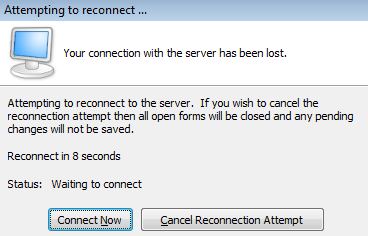
The update process may take a few minutes to complete. Do NOT cancel the reconnection attempt or manually restart the server. You will automatically be reconnected to the server once the update has been applied.
4. Verify the latest version is installed
To ensure that you are on the most current version, continue clicking the Check for Updates button and applying the updates until no new updates are available.
Please Provide Us with Your Feedback!
As always, we welcome any feedback or suggestions you may have. We very much appreciate your thoughts and suggestions, so please keep the great ideas coming!