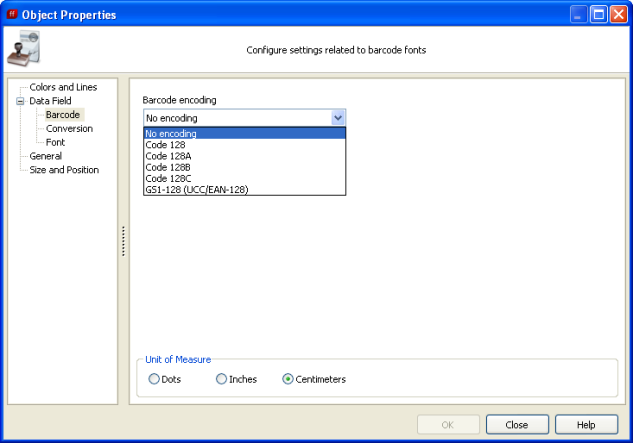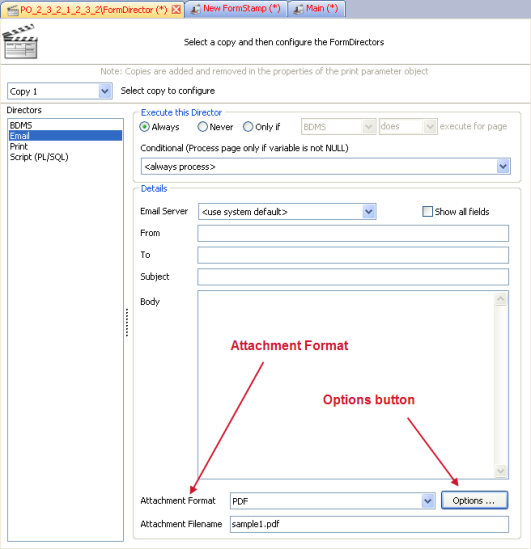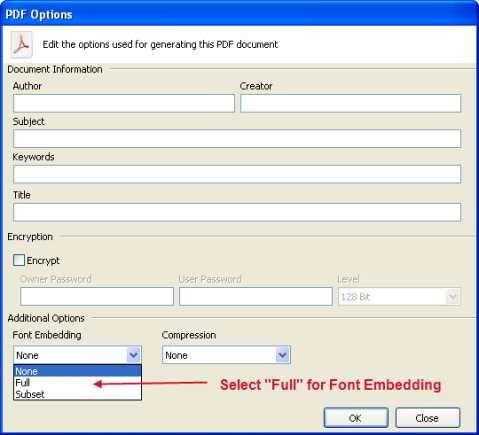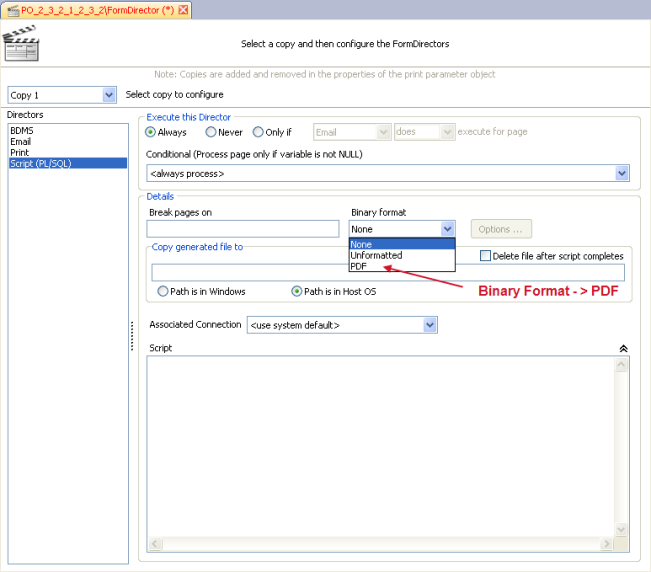Code 128 Barcode Support
|
Within the FormStamp Object Properties dialog box, for a Data Field, you can now select encoding for the family of Code 128 barcodes shown in the figure below.
After selecting the desired encoding, you will be presented with the following message which instructs you to install Code 128 barcode fonts on the MAP Server and on your computer.
If you intend to output a pdf, it is recommended that you embed the barcode font into the output file such that the person opening the pdf will not have to install the font on their computer. To embed a font in a pdf email attachment, set the Attachment Format to PDF as shown in the figure below, then click the Options button. The PDF Options dialog box appears where you can select Full as the font embedding selection.
Setting the email attachment format
Selecting Font Embedding For Imaging and Script directors, select PDF under the Binary format drop-down as shown in the figure below. After selecting the Binary format, click the Options button to display the PDF Options dialog box which is shown above. As described above, select Full for Font Embedding.
|
Code 128 Barcode Fonts obtained from MW6 Technologies (http://www.mw6tech.com) have been placed on the Evisions web site. Clients who own FormFusion are entitled to download the fonts free of charge. Evisions reserves the right to use a different font solution in the future. |