FTP and SFTP Server Configuration
Argos scheduled reports can now be delivered directly via FTP/SFTP.
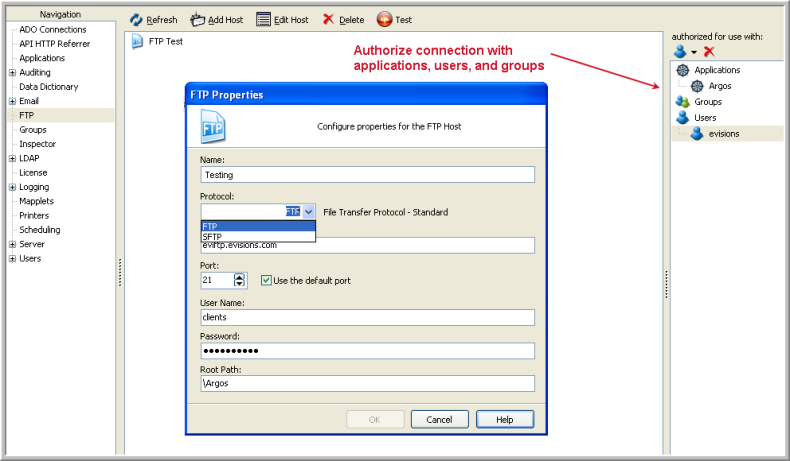
To add an FTP host click Add Host shown in the figure above. The FTP Properties dialog box will then be displayed where you enter the following parameters that apply to the server which will receive files sent from MAPS via FTP.
Name - enter any desired name for the connection.
Protocol -choose either FTP or SFTP protocol.
Host Address - the address (or name) of the FTP server that will receive the report.
Port - the port on the server designated to receive files sent via FTP. If FTP is chosen the default port is 21. For SFTP the default port is 22.
User Name- obtained from the administrator of the FTP server.
Password- obtained from the administrator of the FTP server.
Root Path - directory on the server which will receive files sent via FTP. If the field is left blank, the default root directory for the server will be used.
Other than the Name, you will need to obtain the Host Address, Port, User Name, Password, and root path from the administrator of the FTP server.
Test Connection
To test the connection, click the Test icon. A dialog will then be displayed where you select a file to be sent. If the test is successful you will receive a message indicating the file was successfully transmitted.
Authorizing the connection
You must identify the application(s) authorized to use the connection as well as the user(s) and/or group(s). The figure above shows the locations where the authorizations are selected.