Product Launch Page (eLauncher)
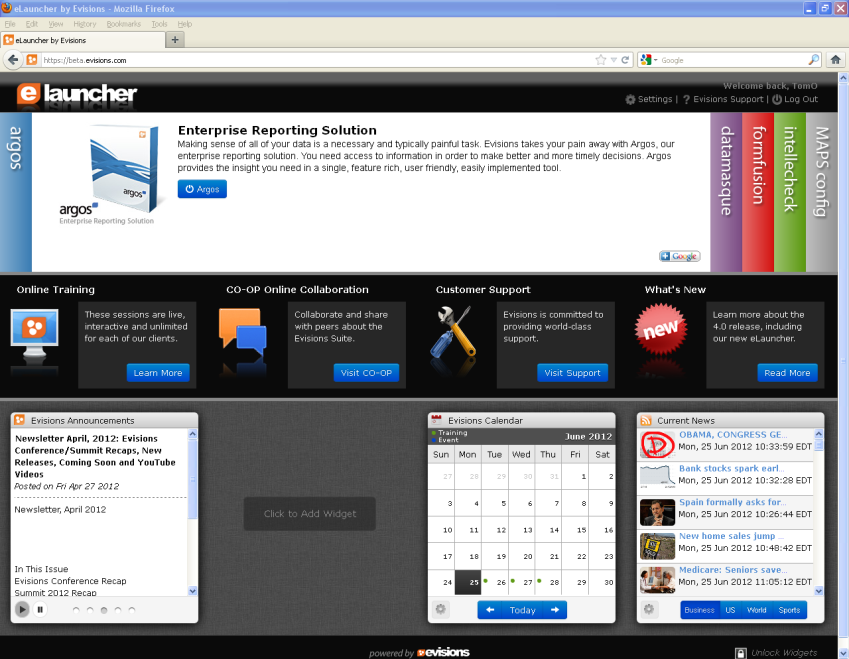
The Product Launch page shown in the figure above contains the following improvements:
- Application login on the Launch page which eliminates the need to log in to applications individually
- Direct access to Evisions Training, CO-OP and Support
- Availability of widgets (located at lower section of Launch Screen) providing access to Evisions resources, web pages, RSS feeds, etc. Built-in widgets include:
- Evisions announcements
- Calendar (displaying Evisions training events)
- Evisions CO-OP Dashboard (displays the most recent additions to the CO-OP Share)
- Current News (configurable RSS feed from multiple sources)
- Documentation (Link to the Documentation and Software page in the Evisions website)
- Evisions CO-OP Forums (provides access to the Evisions CO-OP Forums)
- Evisions HelpDesk (provides access to your HelpDesk tickets)
- Stock Ticker
- Weather
- Improved Universal Launcher that uses Java technology to easily deploy software to client computers with minimal configuration
Browser Support for Product Launcher
The Product Launcher was designed to run under Microsoft Internet Explorer version 8 and above, Mozilla Firefox, and Google Chrome.
Prior versions of MAPS required clients using Google Chrome and Mozilla Firefox to install ActiveX extensions to enable running Internet Explorer within Chrome/Firefox. Since the MAPS 4.0 Product Launcher does not use ActiveX, these extensions are no longer required and are not supported.
Secure transmission of login credentials
The Product Launcher communicates with Evisions applications via http or https. To ensure secure transmission of login credentials between the launcher and an application, HTTPS must be used.
When HTTPS is used, the MAPS Administrator must enable and configure HTTPS within the MAPS Configuration Tool. These settings will be used to ensure the credentials are passed securely. Within the MAPS Configuration Tool the appropriate SSL Certificate must also be identified. If an appropriate certificate has not been specified, the browser will indicate the connection is untrusted and will give the user the option to exit or continue with the session. The Server Maintenance -> HTTP and HTTPS File Server topic in the MAPS Configuration Tool In-Product Help describes how to configure the HTTPS server.
To provide security of login credentials when HTTP is used, the login screen is not accessible from the Product Launcher. In this case the user logs in through the application.