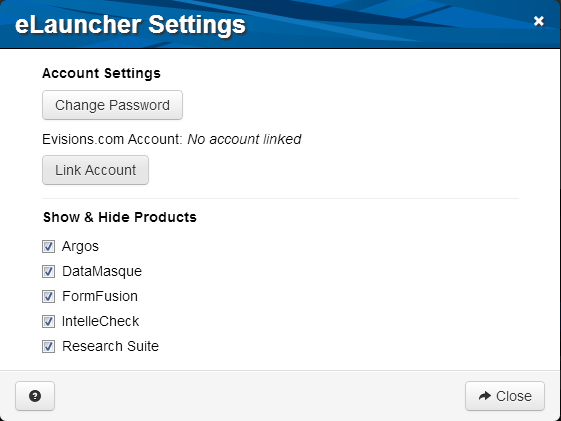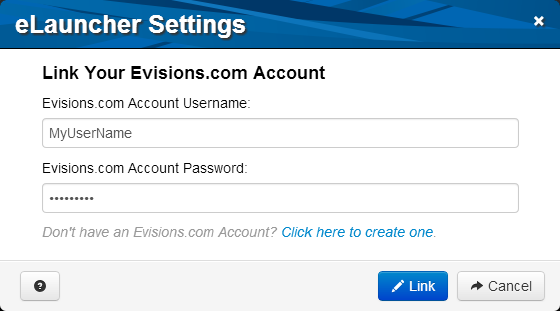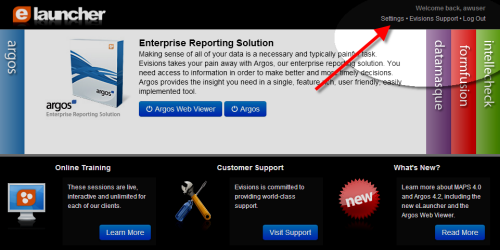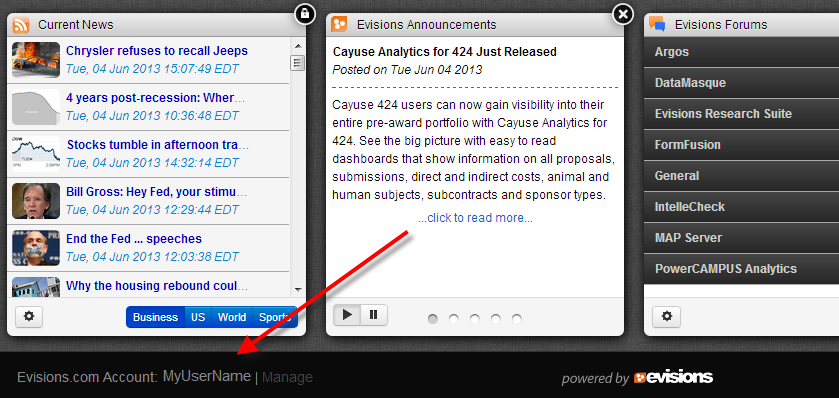Creating and Linking an Evisions.com Account
|
Evisions provides many useful resources on the www.evisions.com website. If you have an account that gives you access to any Evisions product, you can register through the product's Help menu. Having an Evisions.com account allows you to:
If you do not have an account, you can create one by going to Help -> Support in any MAPS application. Beginning in MAPS version 4.2.1, if your MAP server is configured to use HTTPS to log in to the eLauncher, you may also register an account from the eLauncher Settings dialog. |
|
|
If you log in to the eLauncher using HTTPS, you can choose to link your MAPS account to your Evisions.com account. Once linked, when you log in to the eLauncher it will also log you in to any Evisions.com widgets. To link your accounts, click the Settings link in the upper right of the eLauncher.
Click the "Link Account" button in the eLauncher account settings and enter the username and password for your website login. Alternatively, click the link at the bottom to create a new account.
Depending on your institution's settings, you may need to contact the Evisions support site administrator at your institution to add features such as HelpDesk access to your new account. |
Note: if you do not see the Settings link, you are logging in with the non-secure HTTP protocol that does not include per-user settings or allow you to log in to the Argos Web Viewer.
|
|
Once your accounts have been linked, you will notice that you are logged in to any Evisions.com widgets in the eLauncher, and there will be a status message in the lower left showing the linked account.
|