Changes to the eLauncher and Universal Launcher
In MAPS 4.0 and higher, the eLauncher uses a Java component called the Universal Launcher to download the latest versions of the Evisions products to end users' machines and then launch the applications. In April 2015, Google disabled NPAPI, which is the cross-platform plugin architecture used by Java, in their Chrome browser. The result of this change is that users can no longer run Java applications in Chrome. NPAPI can be reenabled temporarily if needed, but Google plans to remove it completely in September 2015.
In order to better support users who prefer the Chrome browser, MAPS now offers an alternative application launcher which does not rely on Java and will work in all supported browsers. MAPS administrators can choose which version of the application launcher to use by going to the Universal Launcher screen in the MAPS Configuration.
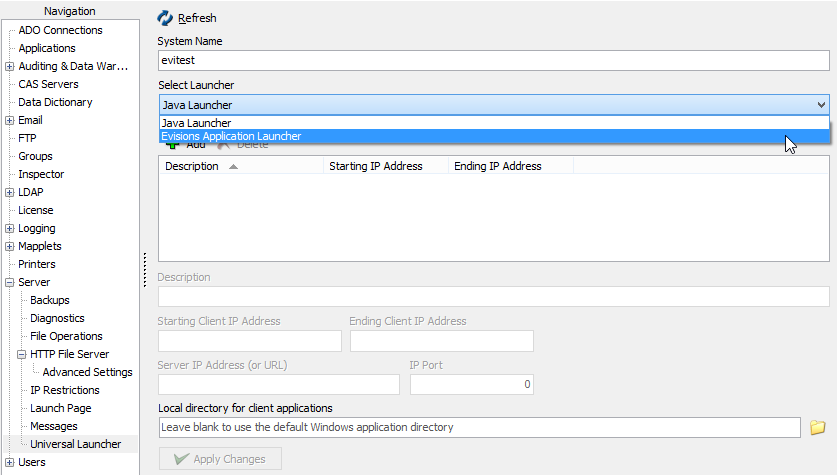
By default, MAPS will continue to use the Java version of the Universal Launcher. If desired, you can change the selection to use the new Evisions Application Launcher instead.
The Evisions Application Launcher (EAL) must be installed on each user's machine. For users who are able to install software on their computer, they will be prompted to download and install the EAL when attempting to launch any MAPS application for the first time after the new launcher has been enabled. They will also see this prompt whenever a MAPS update includes a new version of the EAL.
Users must have the Microsoft .NET Framework installed on their machines, or they will be prompted to install it while installing the EAL. Windows XP users require the Microsoft .NET Framework version 4.0. Users on later versions of Windows require version 4.5 or higher.
For institutions where end users do not have install permissions for the machines they use to launch the applications, we have provided an .msi installer that your IT department can use to roll out the new launcher via Group Policy. Once you have upgraded MAPS to version 4.5, you can find the evisions_application_launcher.msi file on the machine where MAPS is installed. It will be located in the MAPS Service directory under \http_files\evisions_application_launcher. The full path will look similar to:
C:\Evisions\MAPS\Service\http_files\evisions_application_launcher\evisions_application_launcher.msi.
Your IT department should ensure that the Microsoft .NET Framework (version 4.0 for XP users, version 4.5 or higher for all Windows versions above XP) is installed on each machine where the Evisions Application Launcher will be installed.