Salesforce Connector
The Salesforce Connector is a new module that allows you to create a data connection to an existing Salesforce environment. Salesforce data connections can be used to pull data from the Salesforce tables into Argos and other MAPS applications as desired, so you can report against them and use Salesforce data in your queries.
When creating a data connection in MAPS, the initial dialog has been redesigned and you will now see a new option for Salesforce.
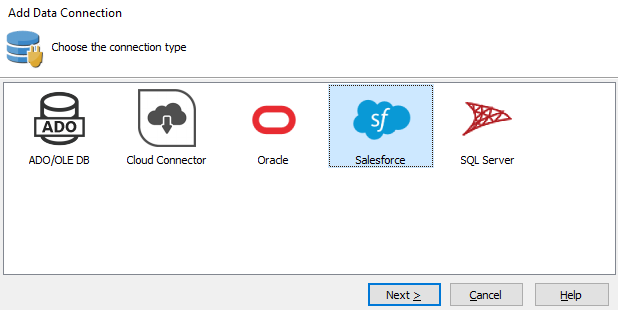
The Salesforce connection type is grayed out if you are not licensed for the Salesforce module. Please contact us if you would like a demo or an evaluation license to try out the Salesforce connector.
Data Connection Configuration
Similar to other data connection types, you enter the database details in the Driver Properties section.
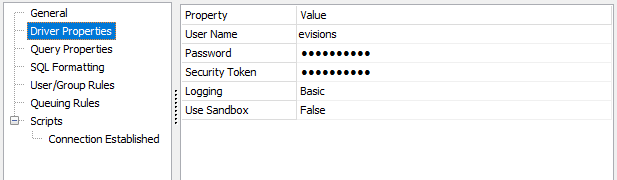
- User Name/Password - The credentials used to log in to Salesforce.
- Security Token - The security token generated by Salesforce when you created the account or last changed the password. The token is case sensitive.
- Logging - Set the verbosity of the Salesforce log file stored on the MAPS server.
- Off - No log will be generated (default).
- Basic - Logs the query, the number of rows returned, start of execution, time taken, and any errors.
- Full - Also includes cache queries, HTTP headers, request and response body, SSL negotiation, interface commands, and other details that may be helpful in troubleshooting a problem. This mode is not recommended for normal operation since the large amount of data logged may result in slower execution times.
- Use Sandbox - Set this to True in order to use a sandbox (test) Salesforce environment. You will also need to append the sandbox name to the username as described in the Salesforce documentation. For example, if your username is "user" and the sandbox name in Salesforce is "sandbox", the username should be set to "user.sandbox".
Note: In clustered environments, Salesforce logs are only stored on the server node where the query was executed.
You can leave the other data connection properties set to their defaults.
- SQL Formatting - Leave the SQL Format set to its default of ANSI SQL-92. For information on constructing queries using the Salesforce Connector, refer to the Salesforce Connector Queries page in the MAPS help.
- User/Group Rules - As with any data connection, you will need to configure which users and groups should have access to the connection. At this time, the only options supported for Salesforce connectors are "Use connection username and password" and "Not allowed to connect". The other options will not work because there is no way to enter the necessary security token.
- Other options such as query properties, queuing rules, and scripts can be configured as desired.
Click OK to close the data connection configuration dialog. To verify that everything is configured correctly, use the Test button at the top of the Data Connections screen to verify that you are able to connect to Salesforce.
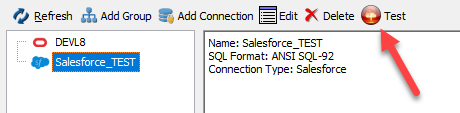
Finally, don't forget to authorize the new data connection for use with the MAPS applications (Argos, etc.).
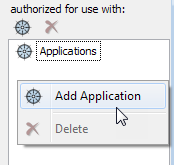
The Salesforce data connection is now ready for use.