Saved Execution States
Scheduled reports or dashboards can be configured to create a saved execution state, which saves the data that was on the dashboard at the time the schedule was run. The saved data includes the values of form variables and any OLAP cube data. It does not include the results of report queries, which run live every time you run a report.
Saved execution states are useful in cases where you have queries or OLAP cubes that take a long time to run, and you do not need up-to-the-minute data. The report or dashboard can be scheduled to run overnight so that it will be ready the following day. Users who do not want to wait for the data to load can then opt to run the saved execution state instead of running it live.
If a saved execution state has been created for the report or dashboard you are running, you will see the following dialog when you launch it:
/saved execution state 1.png)
Select the saved execution state you wish to run, then click OK.
Note: The saved execution states that appear when running a DataBlock are those associated with the DataBlock's default dashboard. Depending on how the schedule was created, saved execution states may be associated with the DataBlock and its default dashboard, and/or with any of the reports or additional dashboards under the DataBlock. You should check with the creator of the DataBlock if you are not sure where a particular saved state is located.
Only DataBlock Designers and Administrators have the ability to create saved execution states. The saved state is created by adding the save execution state task to a schedule. Each time the schedule runs, it creates the saved execution state and stores it on the server where MAPS is installed. Users who run the report or dashboard will then see the saved execution state(s) that are associated with it.
If certain types of changes are made to the DataBlock, you may need to recreate your saved states. This could occur if an object was renamed or deleted, or other information required to recreate the saved state is missing. For example, if the dashboard has a default saved OLAP setting which is later deleted, this could result in the OLAP cube being unable to load the data. In these situations, simply recreate the desired state of the dashboard, and save the execution state again.
Live Mode
You may choose to run the report live if the DataBlock Designer has enabled running in live mode. Running in live mode uses current data from the database, instead of a saved execution state.
Load From File
Saved execution states are stored on the server where MAPS is installed. You can also save existing saved execution states to a local file, with an .argosstate extension. If you have a saved .argosstate file, you can load the saved execution state by selecting <load from file> and browsing to the file. This is the same as selecting Run Saved from the Report Viewer Actions menu.
/saved execution state 2.png)
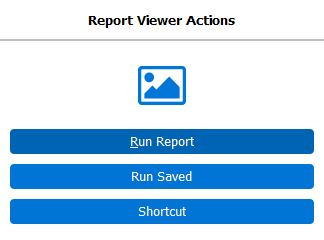
Save Run State
To store a saved execution state on your local PC, click Save after selecting a saved state.
/saved execution state 3.png)