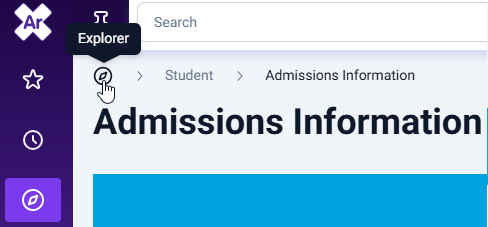Explorer
The Argos X Explorer is the main hub for all of your folders, DataBlocks, and dashboards. The filters above the folder panes allow for more advanced filtering by document type, author, time frame of recent activity, and alphabetically.
Note that Argos X displays the exact same folders, DataBlocks, reports, and shortcuts that you see in the Argos client.
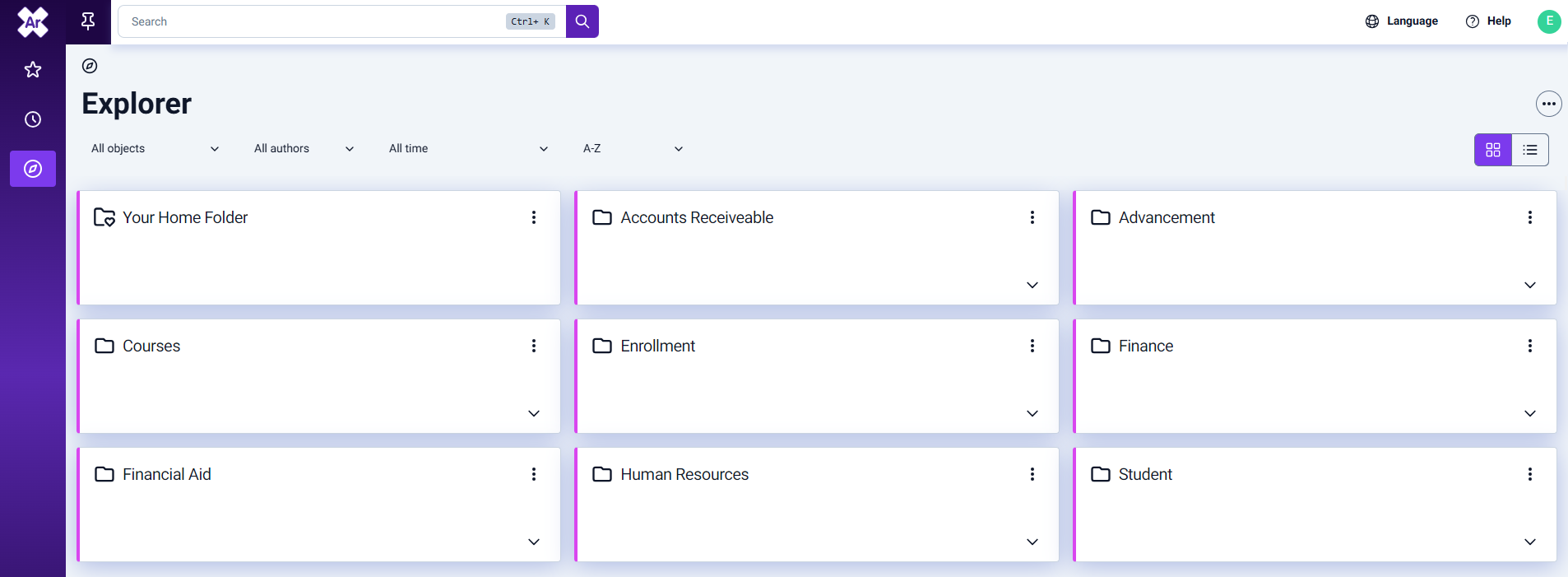
Options
To view the contents of a folder, either select the folder itself, or select the dropdown.
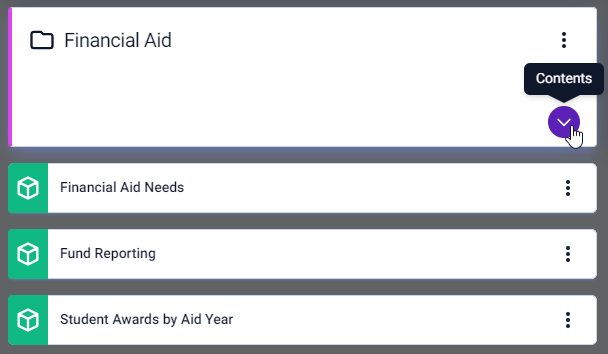
The ellipses on each folder reveals a few folder options. From here you can open, view details, share, or mark the folder as your Home Folder.
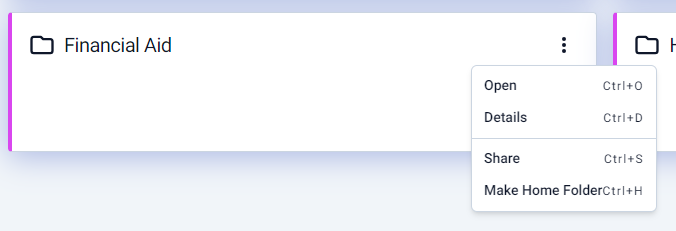
These options are also found under the More Actions ellipses on the top right of the screen.
Select the Create button to create a new dashboard.
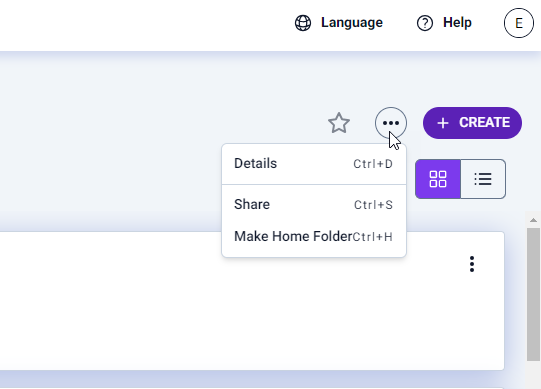
You may also switch between viewing your folders as a grid, or as a list.
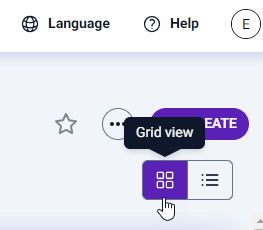
The Language, Help, and Profile icons can be found near the top right of the screen.
The Language menu allows you to to choose between English, Spanish, French, and Arabic text for the user interface.
The Help menu contains links to theArgos X web help, Evisions support, and the release notes pages. See Argos X Help for more information.
The Profile icon allows you to access the Settings page, or sign out.
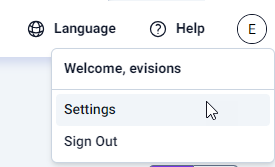
Navigating the Explorer
Hovering over the left pane expands to reveal your saved shortcuts, recent activity, and the explorer tree of folders, DataBlocks, and dashboards. This pane can be pinned or unpinned by selecting the pin icon near the top of the pane.
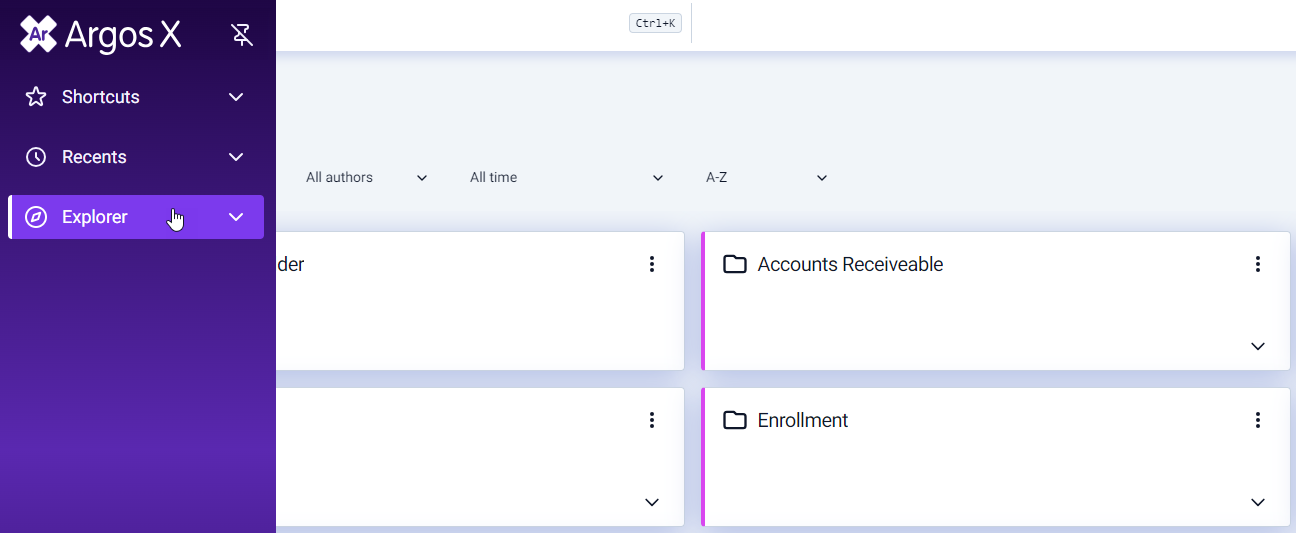
- Shortcuts - a list of all DataBlocks and dashboards that have been saved as a shortcut. For more information see Shortcuts.
- Recents - the most recently viewed dashboards and reports. Up to ten recent items will be saved here as a temporary shortcut.
- Explorer - a list view of your folders, DataBlocks, and dashboards. Folders in this list must be opened to view the contents within, whereas the contents of each folder on the main Explorer screen may be accessed via the drop-down menu.
At any time, you can see where you are in the directory structure by looking at the breadcrumb trail at the top of the screen. To return one level, select the name of the section within the breadcrumb trial, or select the Back button on your browser. You may also return to the Explorer hub by selecting the Explorer icon.