Scheduling
In Argos, DataBlock designers can create schedules that will run a report at some time in the future, either once or on a recurring schedule with a specified frequency. The Scheduling section listed under the Argos mapplet allows you to view and manage these schedules.
Schedules
The Schedules screen lists all schedules that exist in Argos. As a MAPS administrator, you can review, edit, or delete any schedules from this screen.
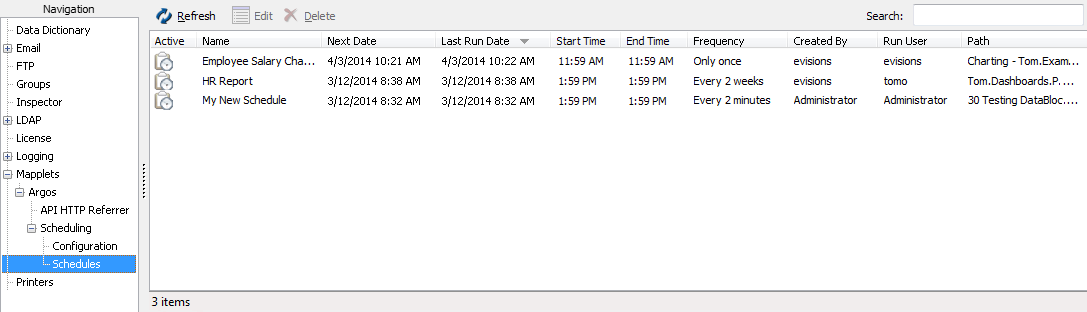
- Active – Shows whether a schedule is currently active or inactive. Inactive schedules are grayed out.
- Name – The name of the Argos report that has been scheduled to run.
- Next Date – The next date the schedule will run (or the only date, if it is not recurring).
- Last Run Date - The date the schedule was last run (or "unknown" if the date was before MAPS 4.3 or the schedule has never been run).
- Start Time - The earliest time at which the schedule is permitted to run. This field is blank when the schedule does not have time restrictions.
- End Time - The latest time at which the schedule is permitted to run. This field is blank when the schedule does not have time restrictions.
- Frequency – How often the schedule runs.
- Created By – The user who created the schedule (not the user who created the report).
- Run User – The user who is running the report. By default, this is the user who created the report, unless it has been changed by a MAPS administrator or overridden on the Configuration screen. The run user determines the privileges that are available to the scheduled report. Scheduling a report to be run as a user who has necessary permissions can allow other users who do not have those permissions to access the report information.
- Path – The location in Argos where the scheduled report is located. The format is Folder.DataBlock.Report.
To search for a schedule, enter part of its name or path into the Search field:

Editing a Schedule
To edit a schedule, select it and click the Edit button, right-click on the schedule and select “Edit”, or double-click on the schedule. You may also select multiple schedules using Shift or Control, to make the same changes to all of the selected schedules.
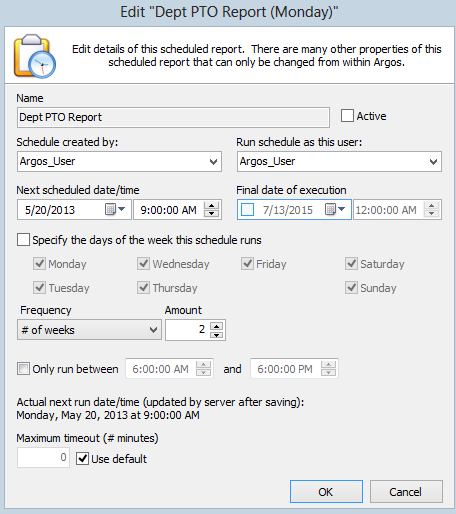
From this dialog, you can edit all schedule settings except for the name of the schedule.
- Check or uncheck the Active box to make this schedule active or inactive. Deactivating a schedule saves the schedule and all of its parameters, but the job will not execute.
Note: A schedule that is inactive may still be in use. Argos API calls can access the schedule and execute it when the user or a program makes the API call. (In this case, the schedule is inactive, but the tasks that make up the schedule can be run as needed instead of on a scheduled basis). - Use the drop-down menu to select a new Run as user. By default, this is set to the user who created the schedule, but you can change it to a different user. When the schedule runs, the system uses the permissions assigned to that user to access the data to be included in the report.
- The user specified within the schedule will be overridden if the option to always run as the system default user is checked on the Configuration screen. You will see a notification underneath the drop-down if this is the case.
- If you have specified a system default user on the Configuration screen, you can select "system default" here if you wish to set the schedule to run as this system user.
- If the Run as user is a user who logs in using SSO, or is an LDAP user without a saved password, the schedule will not execute. For this reason you should always specify a MAPS user.
- Change the next date for this schedule to run.
- Change the day(s) of the week the schedule runs on.
- Change the frequency of the schedule (e.g., from weekly to monthly).
- Change the hours during which the schedule is permitted to run.
- Change the maximum timeout, if this schedule may take a long time to run.
You can delete a schedule by selecting it and clicking the Delete button at the top of the main screen, or by right-clicking on the schedule and selecting “Delete”.
Scheduling Configuration
The Configuration screen lets you set several options relating to the scheduler.
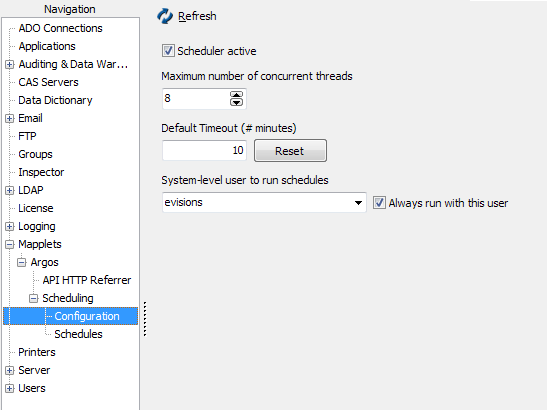
Scheduler Active - Controls whether or not the scheduler is active. If unchecked, no schedules will run. Active schedules are suspended until the scheduler is reactivated, at which point they will be executed at their "next scheduled" times.
Default Timeout - Allows you to specify a client read timeout for scheduled reports. This timeout is different from the client read timeout on the Server tab, which applies to individual queries. The default timeout for schedules is 10 minutes, but you can adjust it according to your needs.
Maximum number of concurrent threads - Specifies the maximum number of execution threads that will be used for running schedules (default is 3). If you have sufficient resources available on your MAP server, increasing the maximum thread count allows you to run more schedules in parallel. The maximum number of concurrent threads does not limit API schedule calls.
System-level user to run schedules - Specify a user who is designated as the system default user for running schedules. If the Always run with this user box is checked, all schedules will be run as this user, regardless of the Run asuser specified within the schedule. If the box is not checked, a MAPS administrator will need to edit any schedules that they wish to be run as the system default user. The advantage of designating a system default user is that you can change the user in one place at a later date, in case a user leaves the institution or can otherwise no longer be used to run schedules. If you change the system user on the Configuration screen, all schedules that are set to run as the system default user will be updated to run as the new system user. Note: If your password policy prohibits LDAP users from saving their passwords, the dropdown list will only show MAPS users. Users who are only authenticated through SSO are also not included in the list.
As with any user who is running an Argos report, the "Run As" user must have all of the permissions that they need in MAPS, Argos, and your database in order to be able to run the schedules.