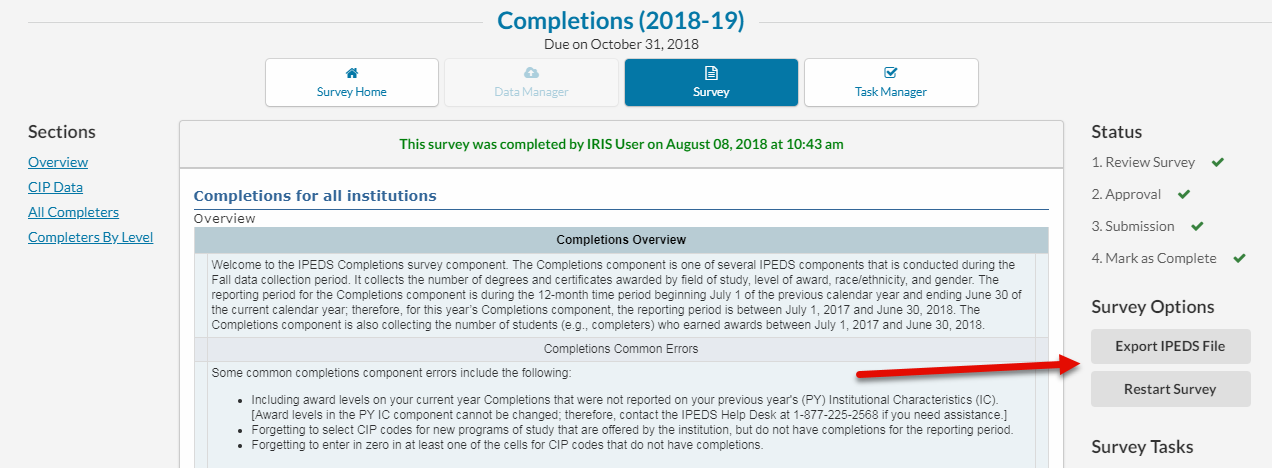Survey Form
The Survey screen displays the actual text and questions of the survey. The form is an exact reproduction of the IPEDS survey form produced by NCES, and is updated by Evisions whenever NCES makes changes.
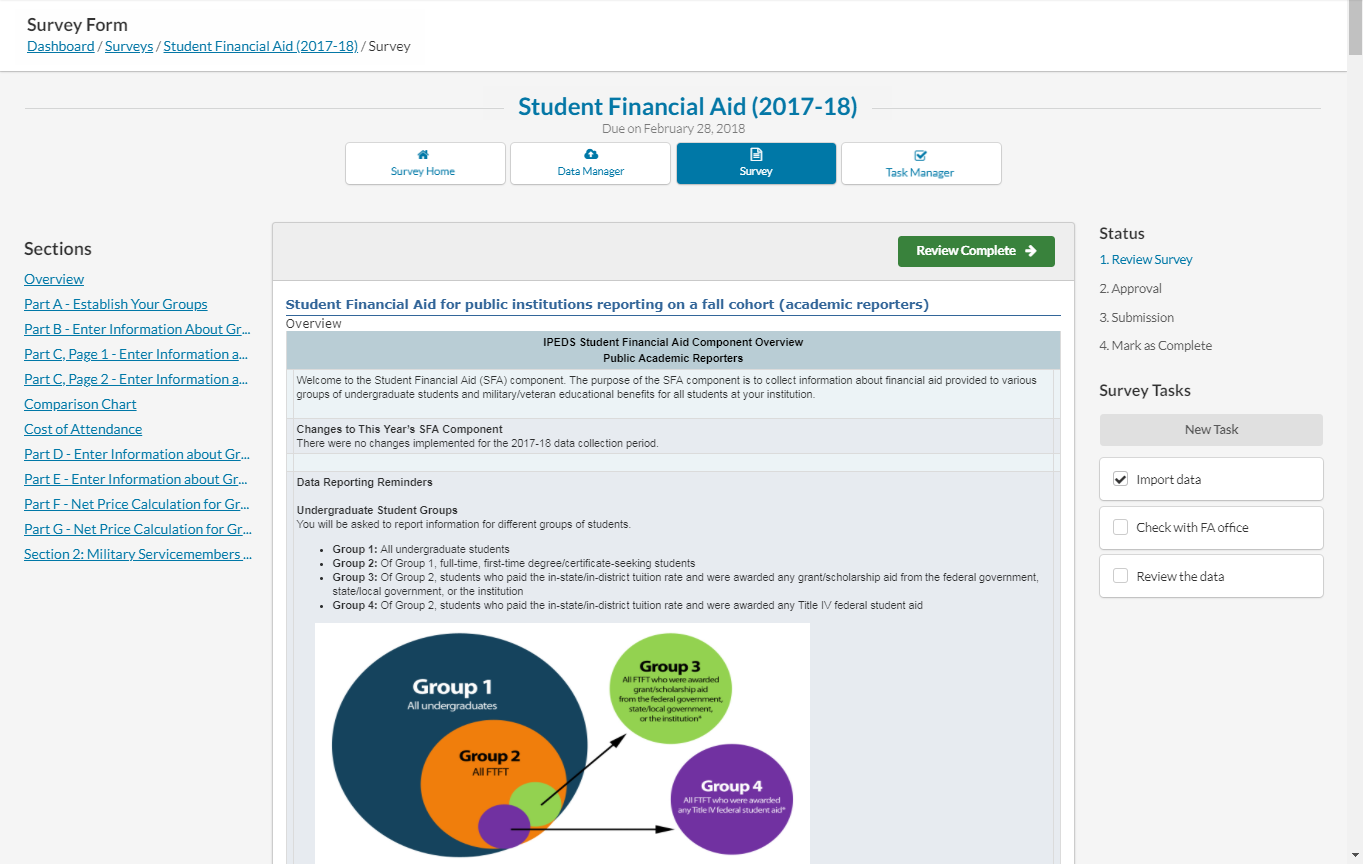
- The Sections list allows you to quickly jump to the section of the survey that you want to view.
- The Status section on the right side of the screen shows the current status of the survey in its progress through the workflow. (Desktop view only.)
- Underneath, the Survey Tasks section lists all of the tasks associated with this survey. (Desktop view only.) You can mark a task as complete by checking the box next to its name, and create new tasks using the New Task button.
If you have already uploaded data using the Data Manager, it will be automatically filled in to the form for you.
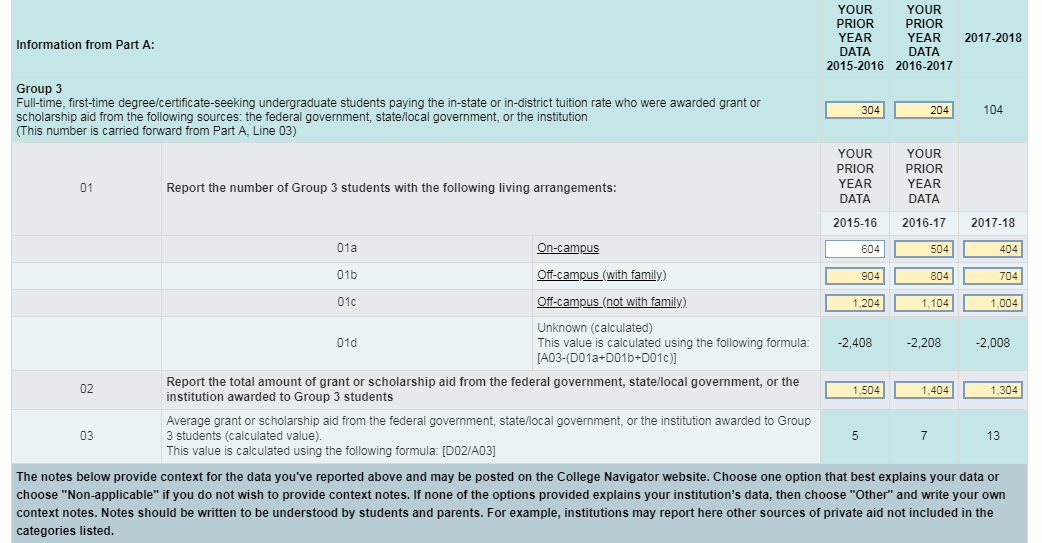
The filled-in data is displayed in the form's edit fields (white or yellow cells). The numbers displayed with a light blue background have been calculated for you based on the imported data.
Data Validation
IRIS keeps track of your historical IPEDS data and uses it to help you validate data for the current year's survey.
Some forms display prior year data directly on the form. When present, prior year data will be displayed using red text.
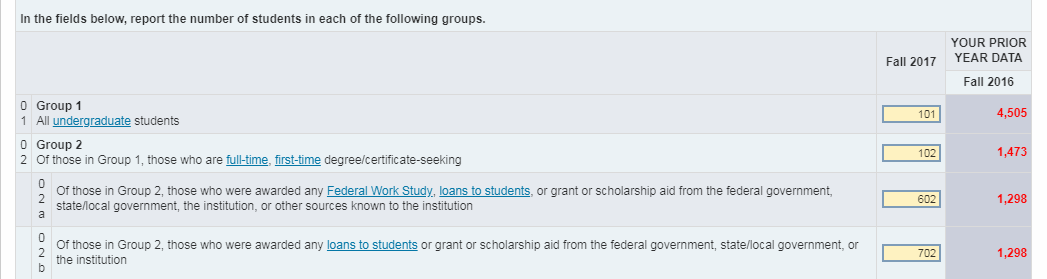
Cells containing data that has a 20% or greater variation from the previous year's submitted data are highlighted in yellow and have a thick blue border. This may indicate a problem with your data if the variance is not expected. To see the exact difference from the previous year's data, select the cell to bring up its Annotations window. The current year value is shown at the top, with the previous year's value displayed in red to the right.
Annotations
Selecting any cell brings up its Annotations window:
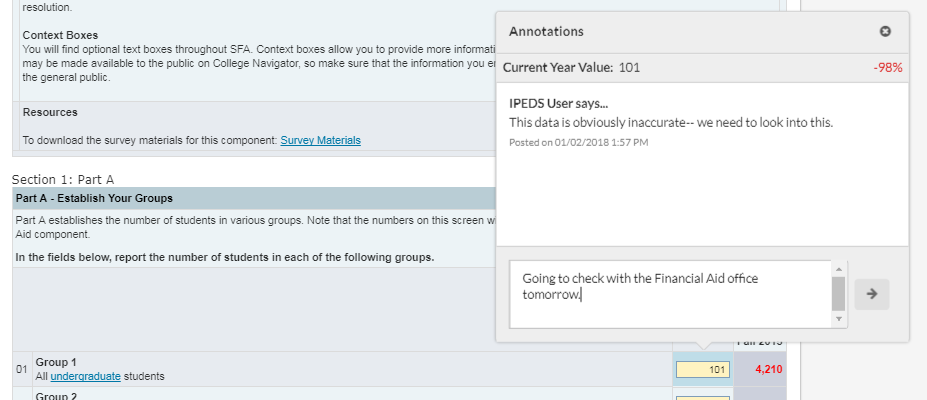
The Annotations window allows you to comment on individual data cells, and to see a record of previous conversations about the data. To enter a new annotation, type your comment into the text box at the bottom of the window, then select the arrow button to add it. The comment will be added to the window, along with your username and a timestamp.
When viewing the form, any cells that have annotations associated with them display a red triangle in the upper right corner of the cell. This lets you know that there has been some conversation regarding this data point, which you may wish to review.
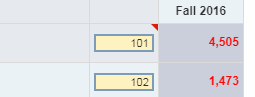
The annotations will remain associated with the survey form in the IRIS application throughout the survey workflow, but are not submitted to NCES since they are not part of the actual survey. Annotations may be reviewed at any time in the future as needed.
Reviewing the Survey
Once the everything on the form has been validated, the person who is designated as the survey's Reviewer can select the green Review Complete button in the upper right of the survey to proceed to the next step of the workflow.
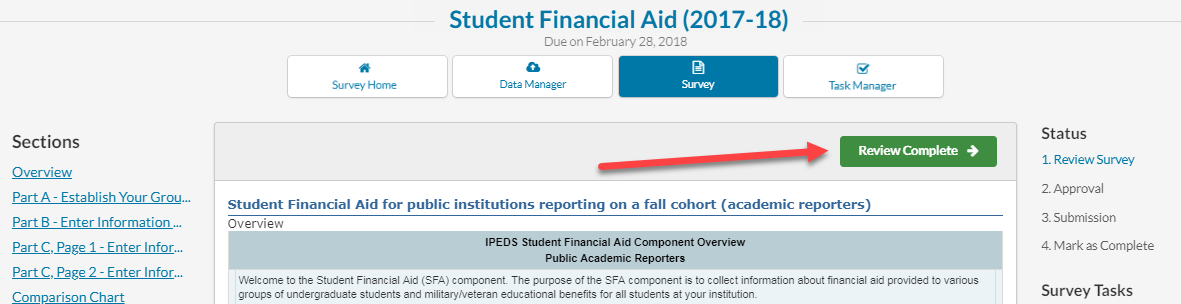
Survey Options
When the survey is complete, the Survey Options section appears on the survey form. From here, you can choose to export the IPEDS file, or to restart the survey for this year if needed.